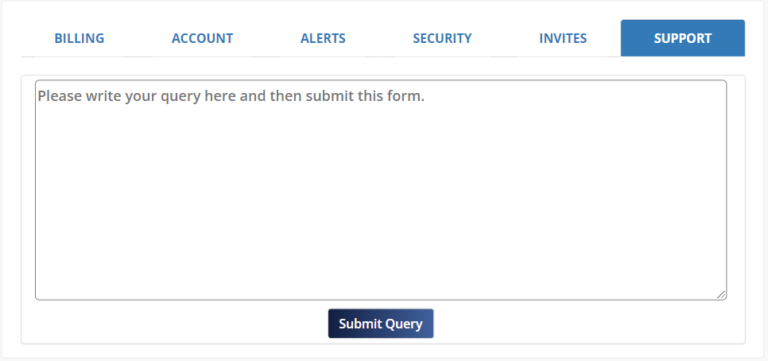USER GUIDE > SETTINGS
Click on the gear icon to navigate through settings. The settings allow you to customize your account to your specific needs.
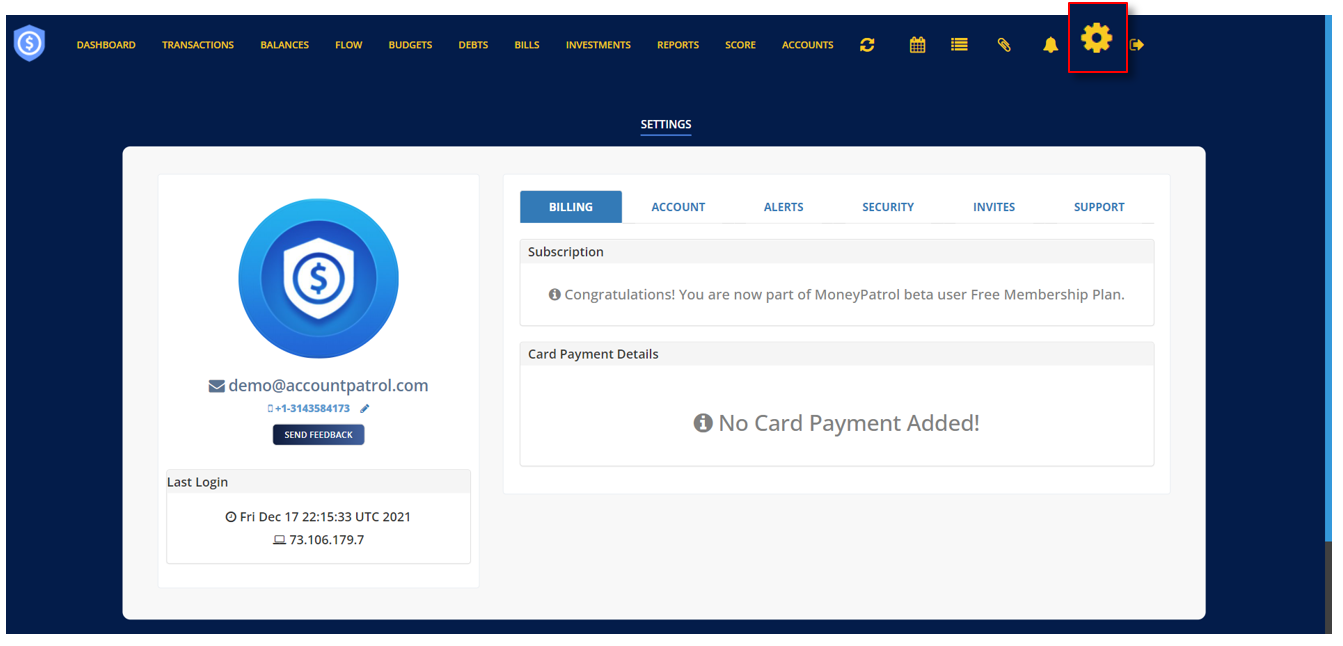
TABLE OF CONTENTS
c. Billing
Cancel Subscription
Resume Membership
Update Card Payment Details
d. Account
e. Alerts
f. Security
How to Set Up a Passcode
How to Change Password
g. Invite
h. Support
HOW TO EDIT CONTACT NUMBER
Ø Click the pencil icon to edit your contact number. In the pop-up window, enter your new contact number then click “Verify Mobile”.
HOW TO SEND FEEDBACK
Ø Click the “Send Feedback” button to let us know how Money Patrol works well for you.
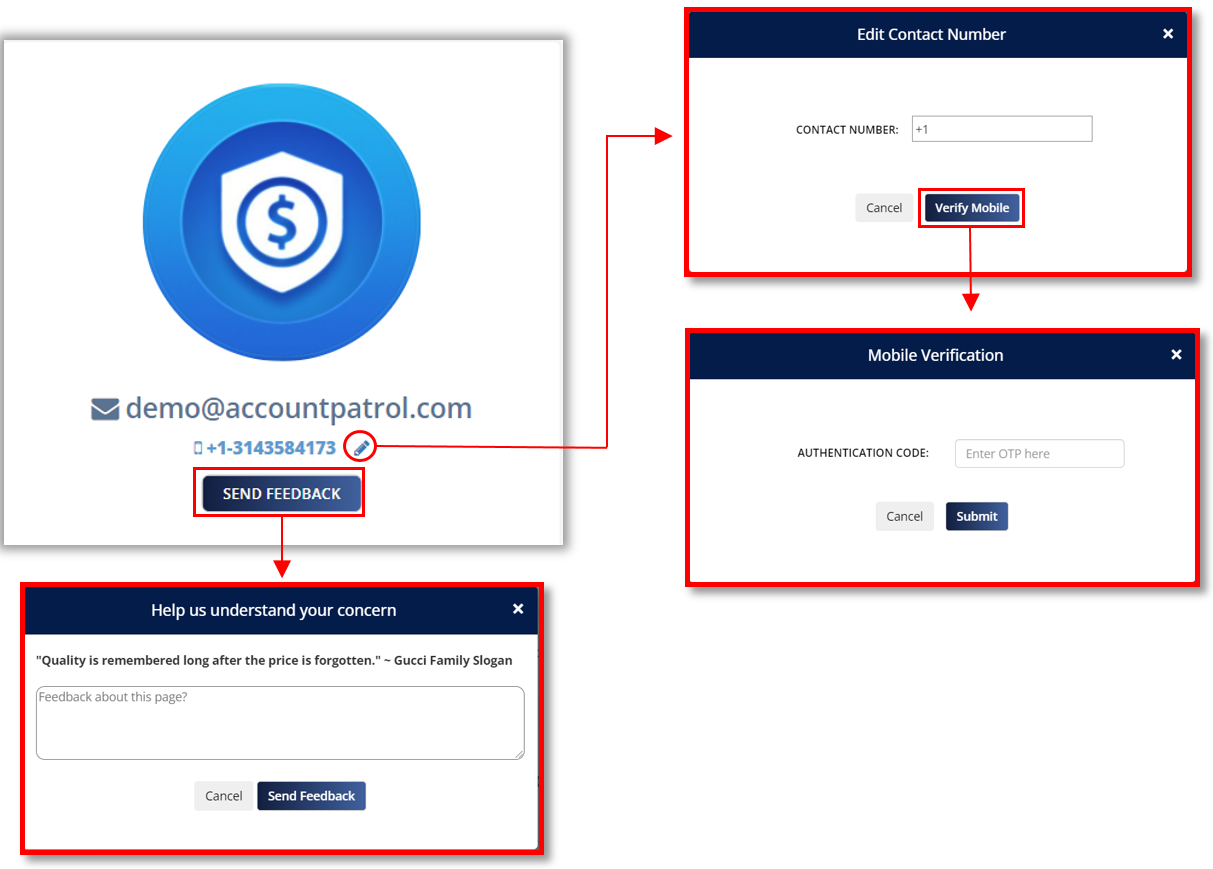
BILLING
The Billing section displays your subscription information as well as the credit card information you used to pay for your subscription.
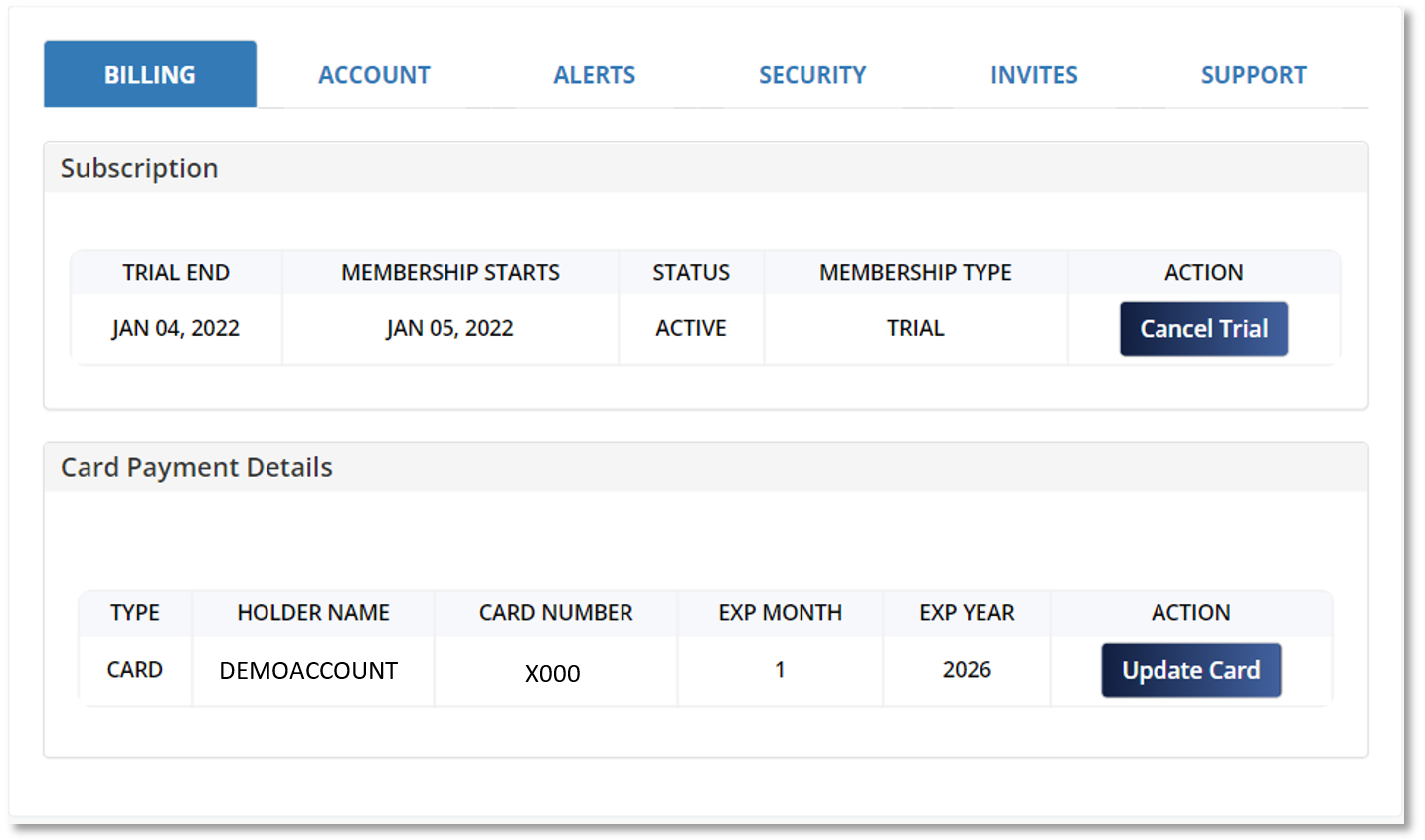
HOW TO CANCEL SUBSCRIPTION
- Go to Settings
- Click “Billing”
- Under Subscription, click “Cancel Trial”
- Click “Yes” to confirm canceling subscription
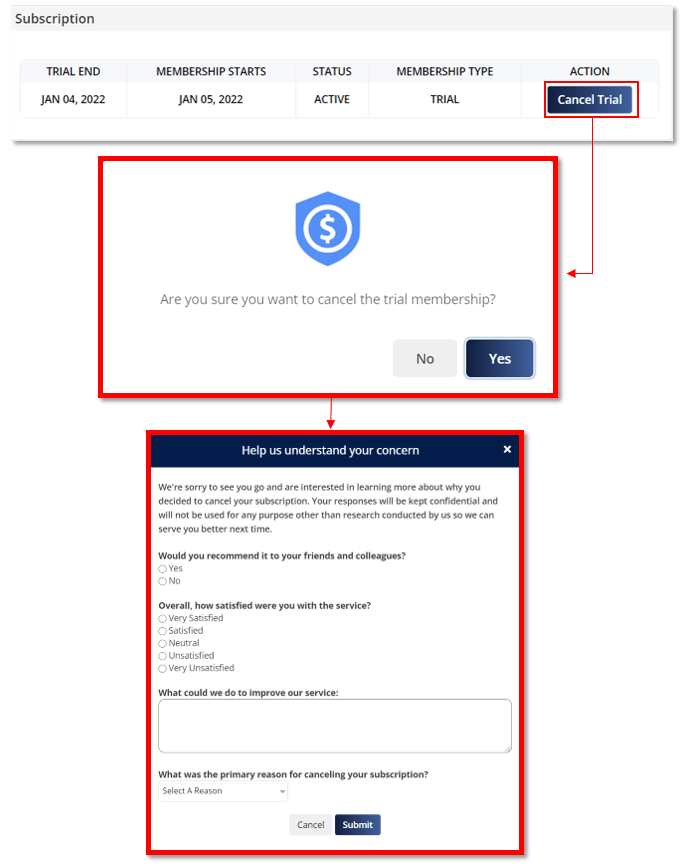
HOW TO RESUME MEMBERSHIP
- Go to Settings
- Click “Billing”
- Under “Subscription”, click “Resume Membership”
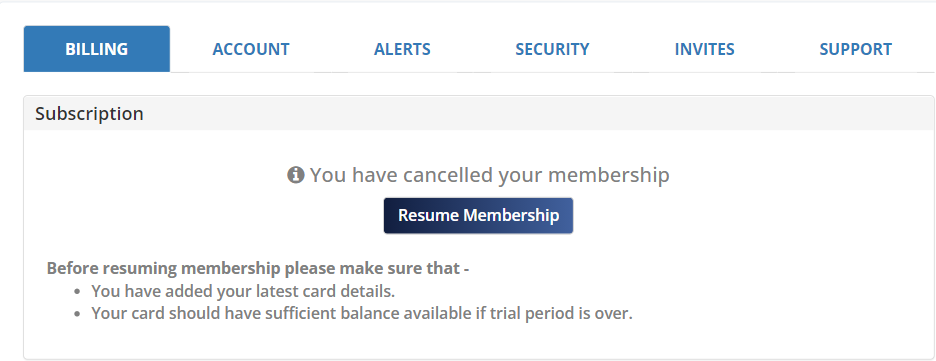
HOW TO UPDATE CARD PAYMENT DETAILS
- Go to Settings
- Click “Billing”
- Under “Card Payment Details”, click “Update Card”
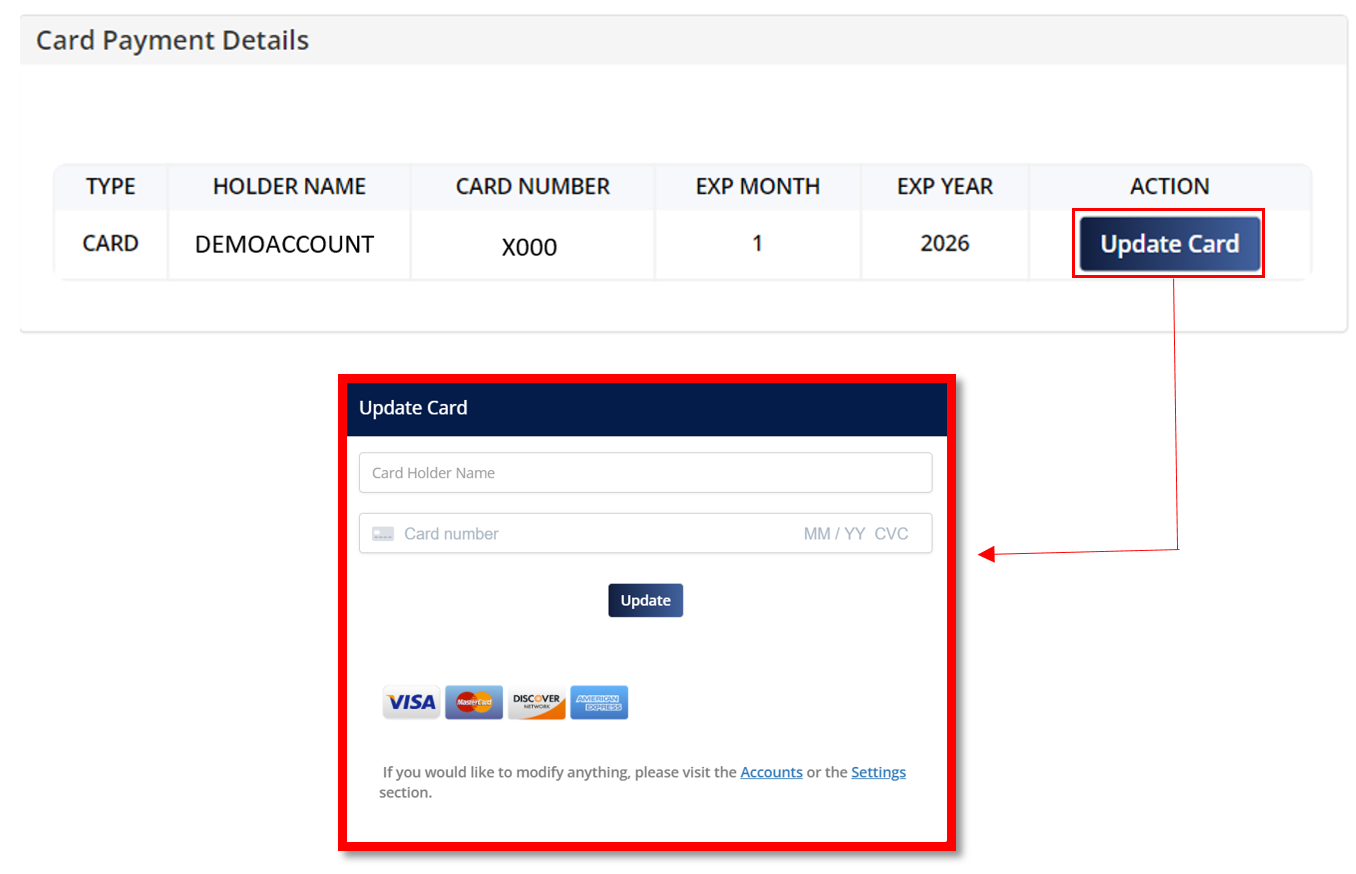
ACCOUNT
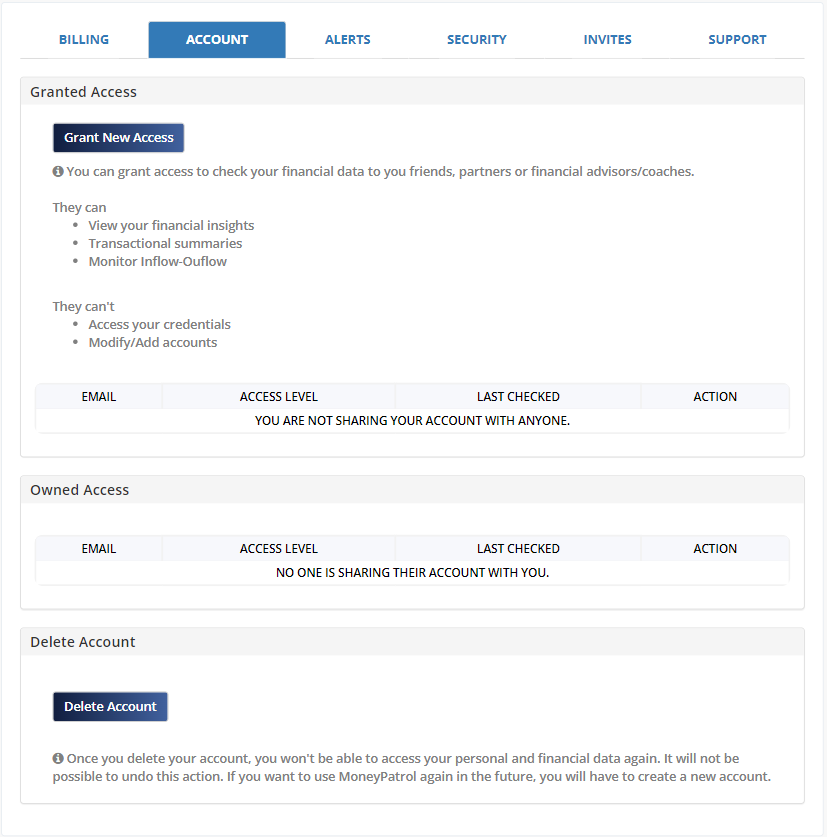
GRANTED ACCESS
This enables you to provide your friends, family, or financial advisors access to your financial data.
They can
- View your financial insights
- Transactional summaries
- Monitor Inflow-Outflow
They can’t
- Access your credentials
- Modify/Add accounts
HOW TO GRANT NEW ACCESS
- Go to settings
- Click “Account”
- Click “Grant New Access”
- Enter the email of the friend or family you want to give access to your financial data.
- Select the account level.
- Click “Continue”
- Select a method on where you would like to receive a dual-factor authentication code.
- Enter the Authentication code
- Click “Confirm”
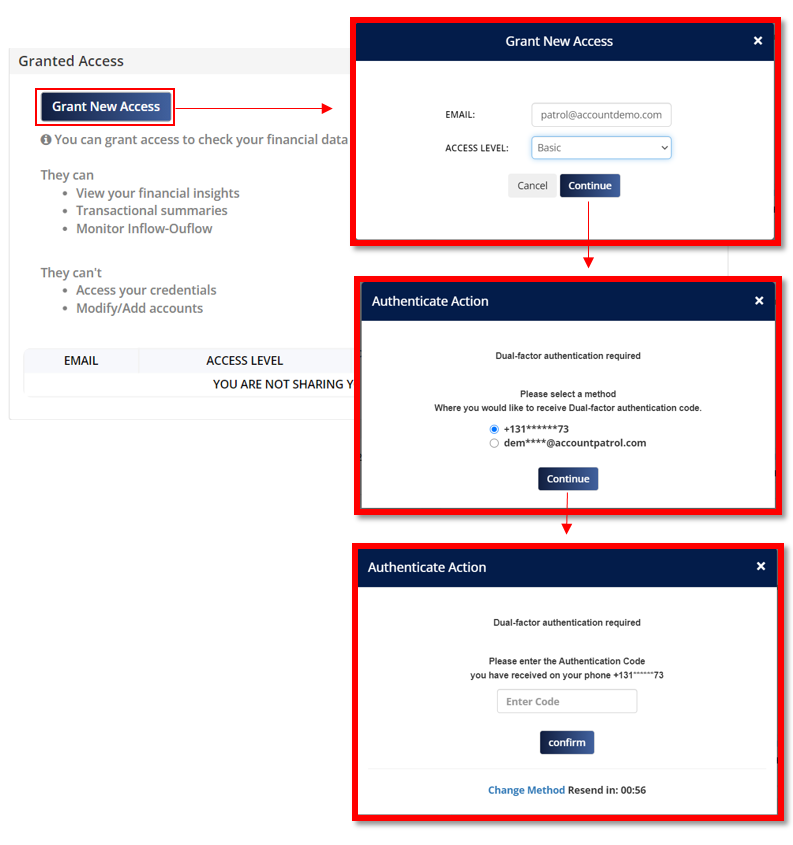
HOW TO REVOKE ACCESS
- Go to Settings
- Click “Account”
- In the table under Action, click “Revoke Access”
- In the pop-up box click “Yes” to confirm that you want to continue revoking the access to this account.
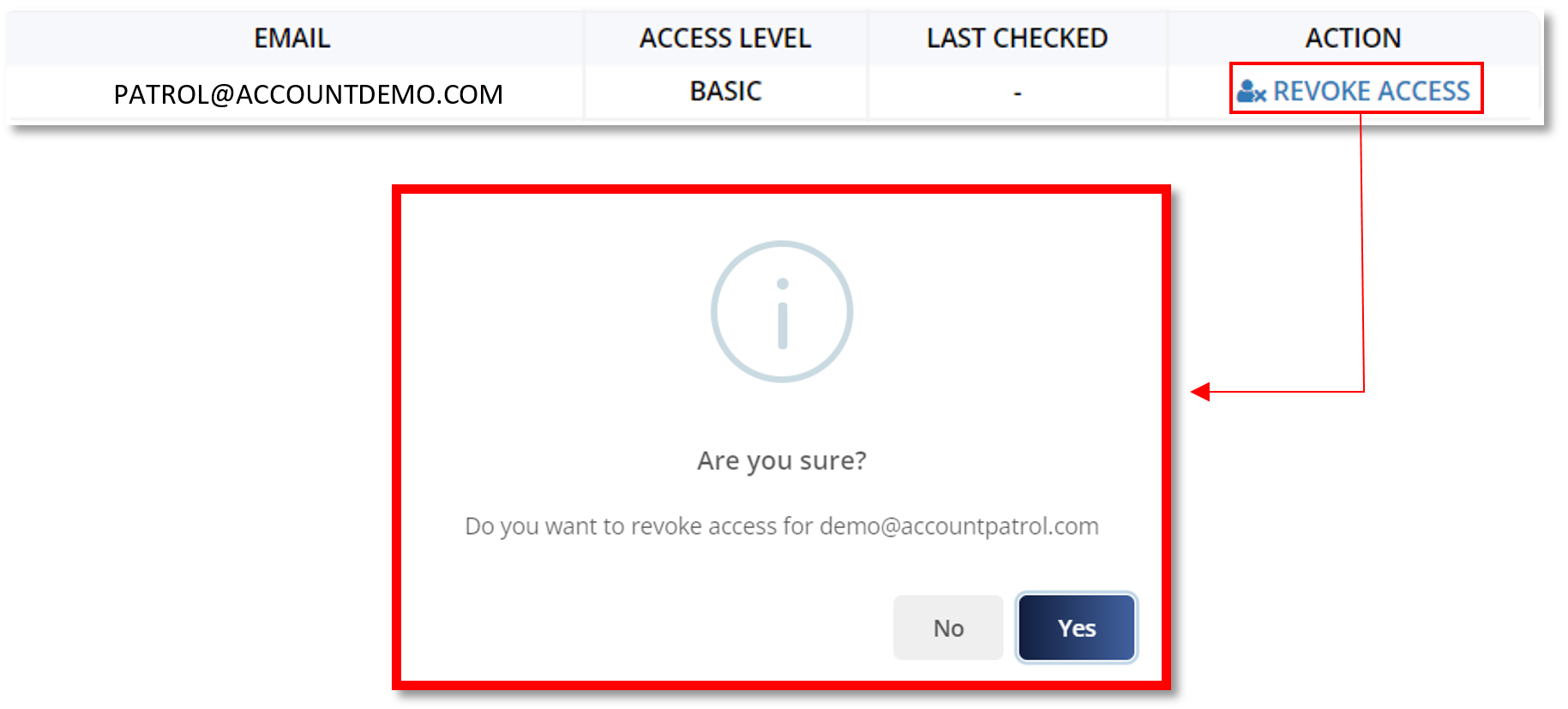
OWNED ACCESS
This provides financial data of your friends and family to which you have been authorized access.
- Go to Settings
- Click “Account”
- Under “Owned Access”, click “View”
- Scroll up to change viewing mode.
- Click the drop-down menu beside “View Mode” to select the account you want to view.
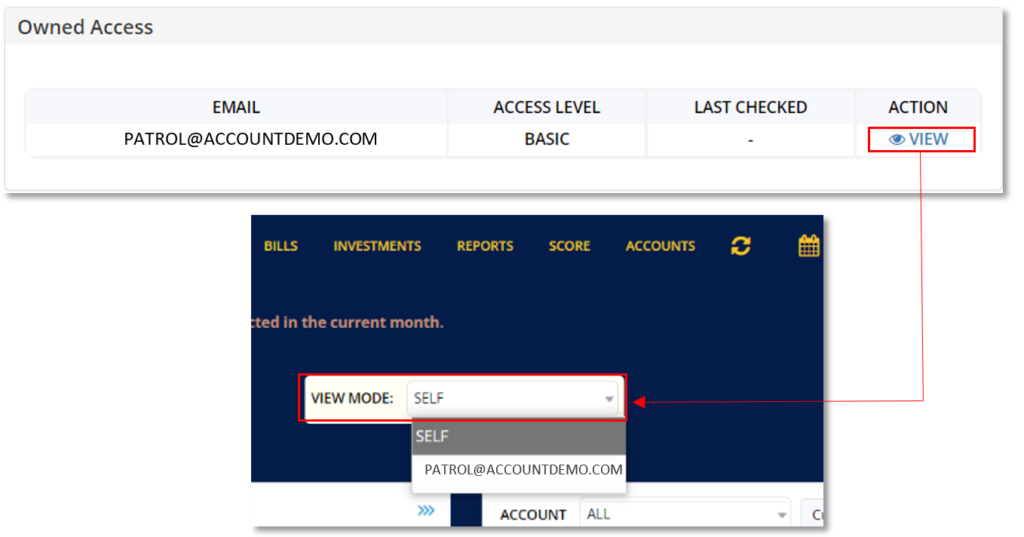
DELETE ACCOUNT
After you delete your account, you will no longer be able to access your personal and financial information. It will be impossible to reverse this action. You will need to register a new account if you wish to use MoneyPatrol again in the future.
When you click “Delete Account,” a pop-up box will appear asking you to confirm that you want to proceed with this action. To completely remove your account, click “Continue.”
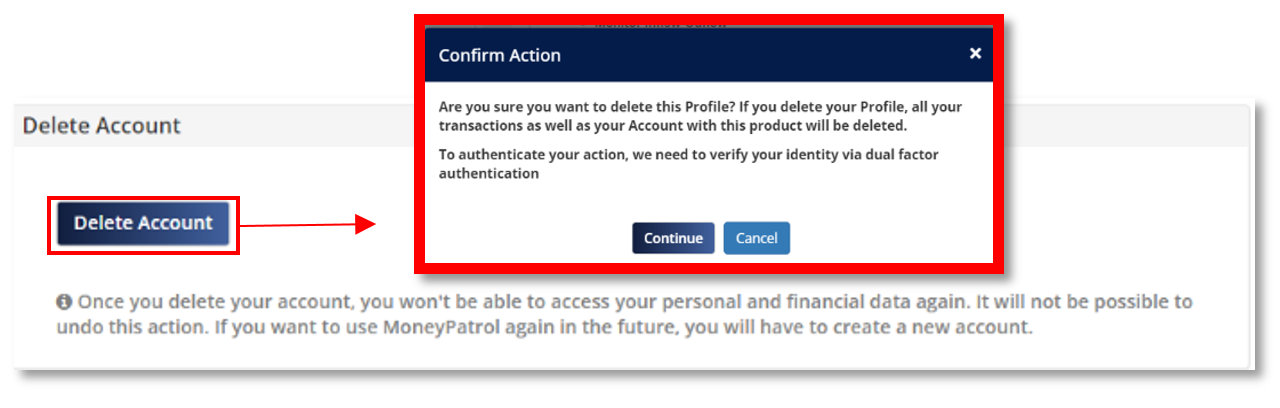
ALERTS
Settings include the types of alerts you want to receive as well as how you want to receive them. MoneyPatrol provides a list of notifications. It is strongly advised that you enable all alerts in order to keep updated about your financial activities, patterns, reminders, and insights. These alerts will keep you informed about the state of your money and, in some situations, will assist you in detecting fraud and questionable activity.
To totally disable all text and email alerts, uncheck all of the text and email alerts in the table. Also, if you make any changes to your choices, please remember to Save the changes.
HOW TO SET A THRESHOLD LIMIT
You can set a threshold limit for your expense and income by clicking “Set Threshold limit”. In the pop-up window, enter the amount you want to set and then click “Save” to apply this change. Money Patrol will send an alert via text or email only when you have transactions that have reach above the configured limit.
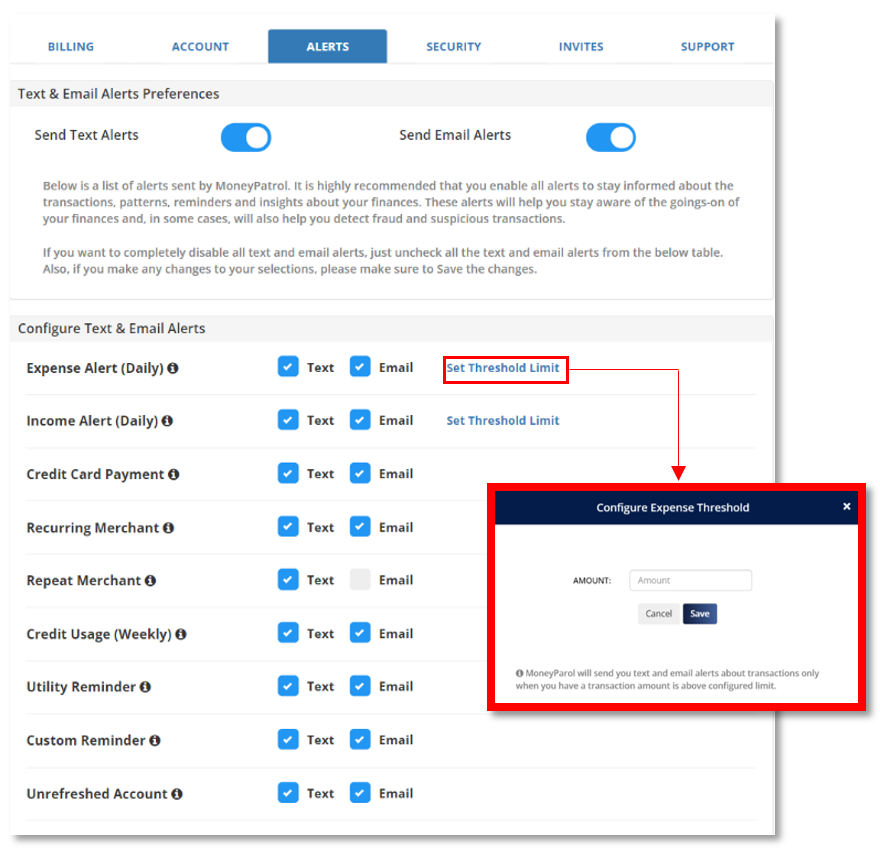
SECURITY
This section allows you to set a two-factor authentication security feature to verify that it’s really you when you log into your Money Patrol account! This is an option but it makes your account more secure.
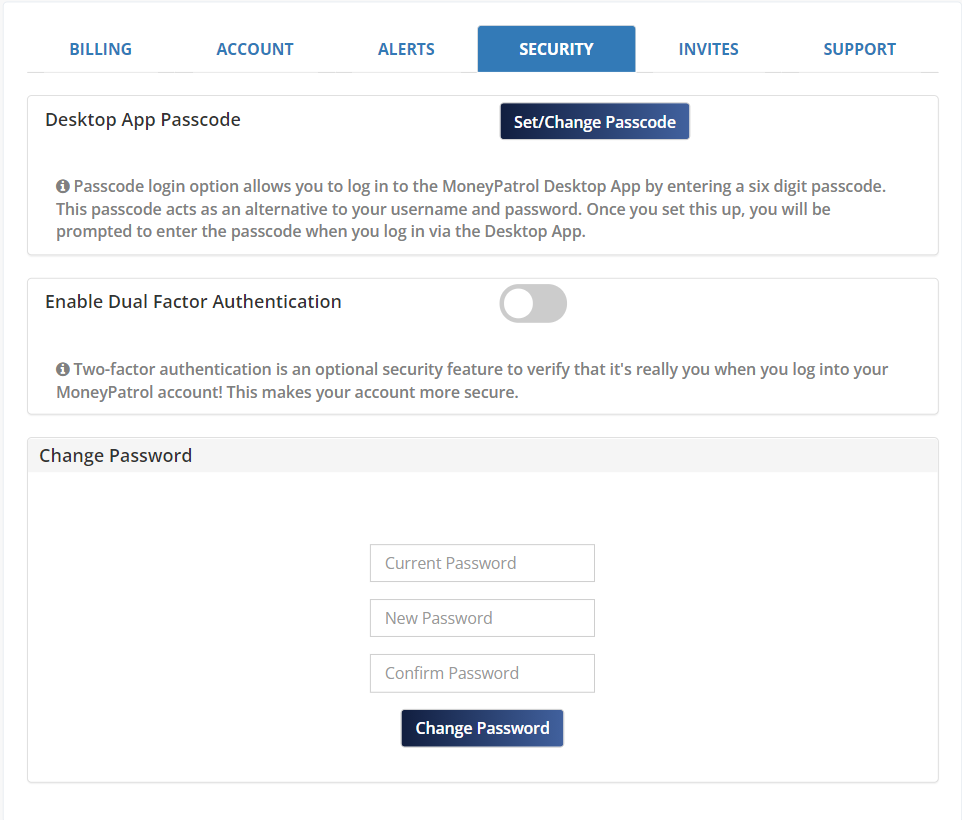
HOW TO SET UP A PASSCODE
- Got to Settings.
- Click “Security”.
- Under “Desktop App Passcode” click “Set/Change Passcode”
- Enter a six digit passcode
- Click “Set”
- Click “Ok”
NOTE: Passcode set up can only be done through the desktop up.
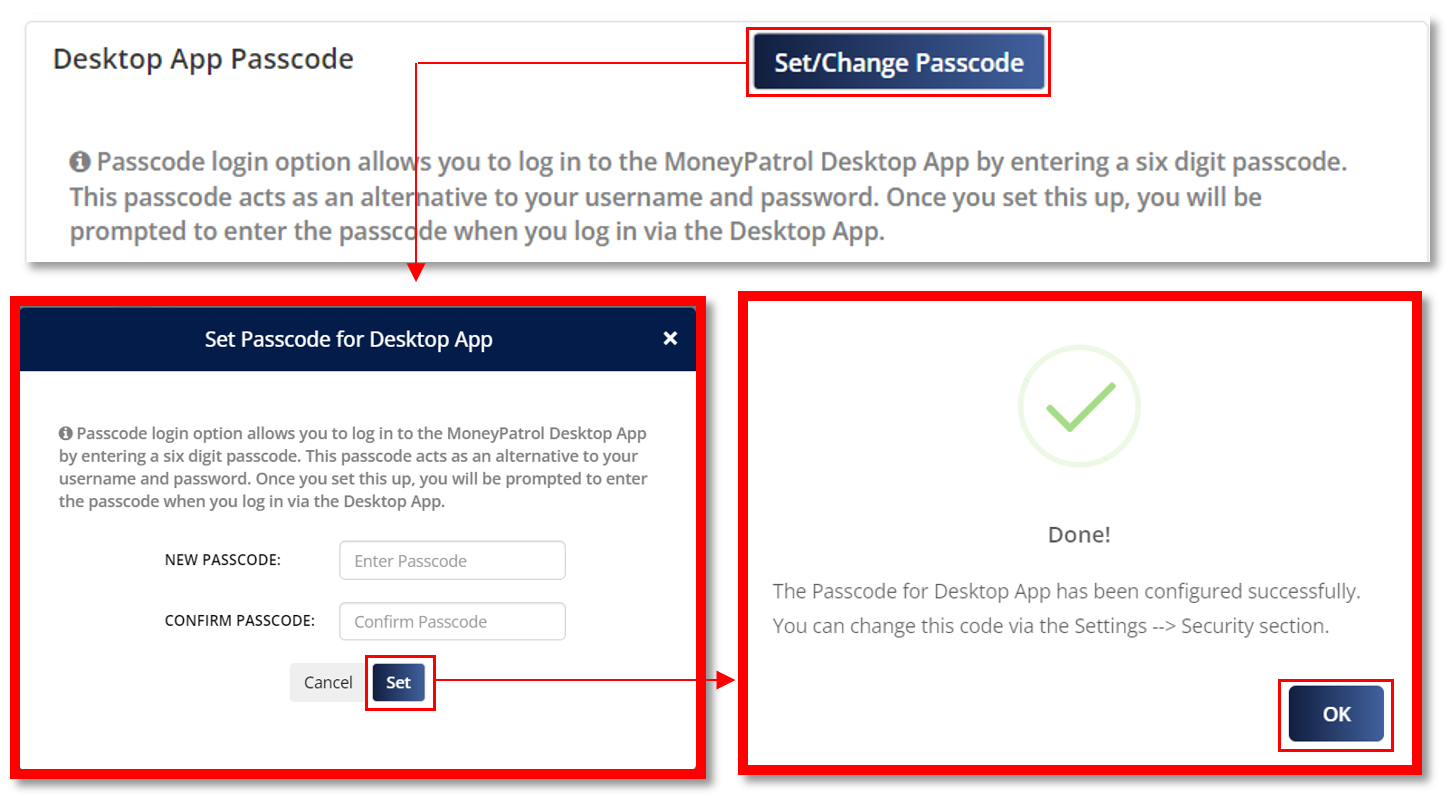
HOW TO CHANGE PASSWORD
- Got to Settings.
- Click “Security”.
- Under “Change Password” you can enter and confirm your new password.
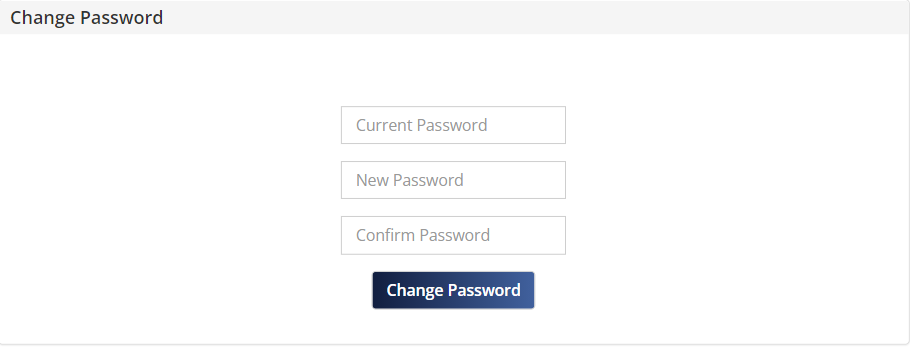
INVITE
This section allows you to let your friends, family or colleagues know about Money Patrol. This also displays the emails of every person you have sent an invite and lets you know if they have registered with Money Patrol or not.
HOW TO SEND INVITE
- Go to Settings.
- Click “Invites”.
- Click the “Invite Friend” button.
- In the pop-up window, enter the person’s email.
- Click “Invite”.
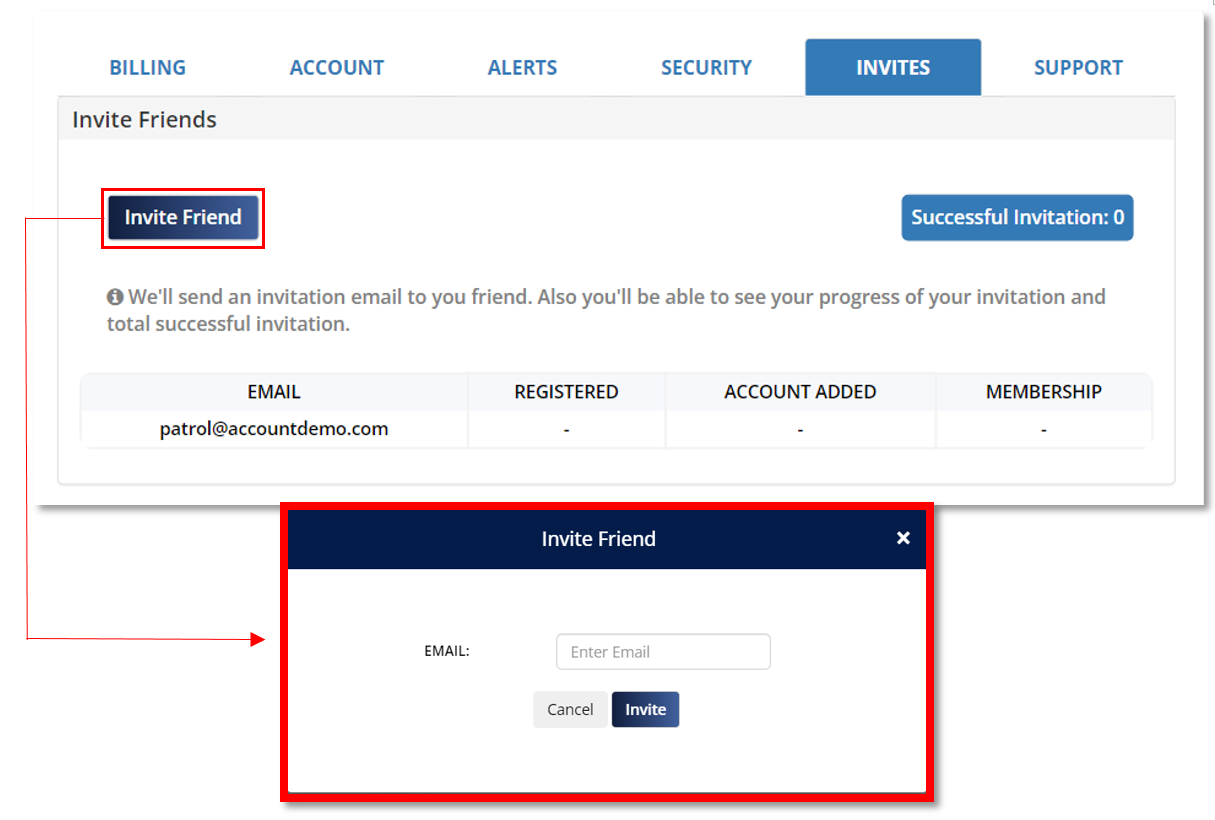
SUPPORT
Support allows you to send your inquiries to us and we will do the best of our ability to help you with this inquiry.
HOW TO SEND QUERY
- Go to Settings.
- Click “Supports”
- Enter your query in the comment box.
- Click “Submit Query.”