Click on the gear icon to navigate through settings. The settings allow you to customize your account to your specific needs.
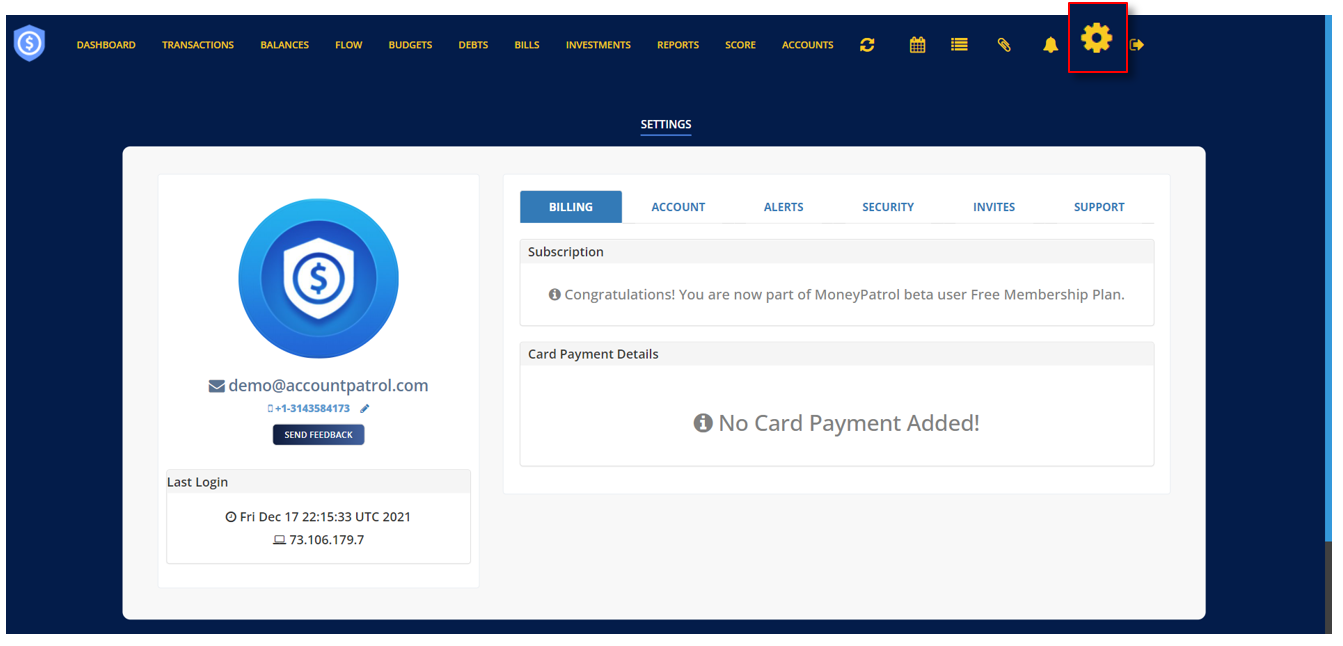
Ø Click the pencil icon to edit your contact number. In the pop-up window, enter your new contact number then click “Verify Mobile”.
Ø Click the “Send Feedback” button to let us know how Money Patrol works well for you.
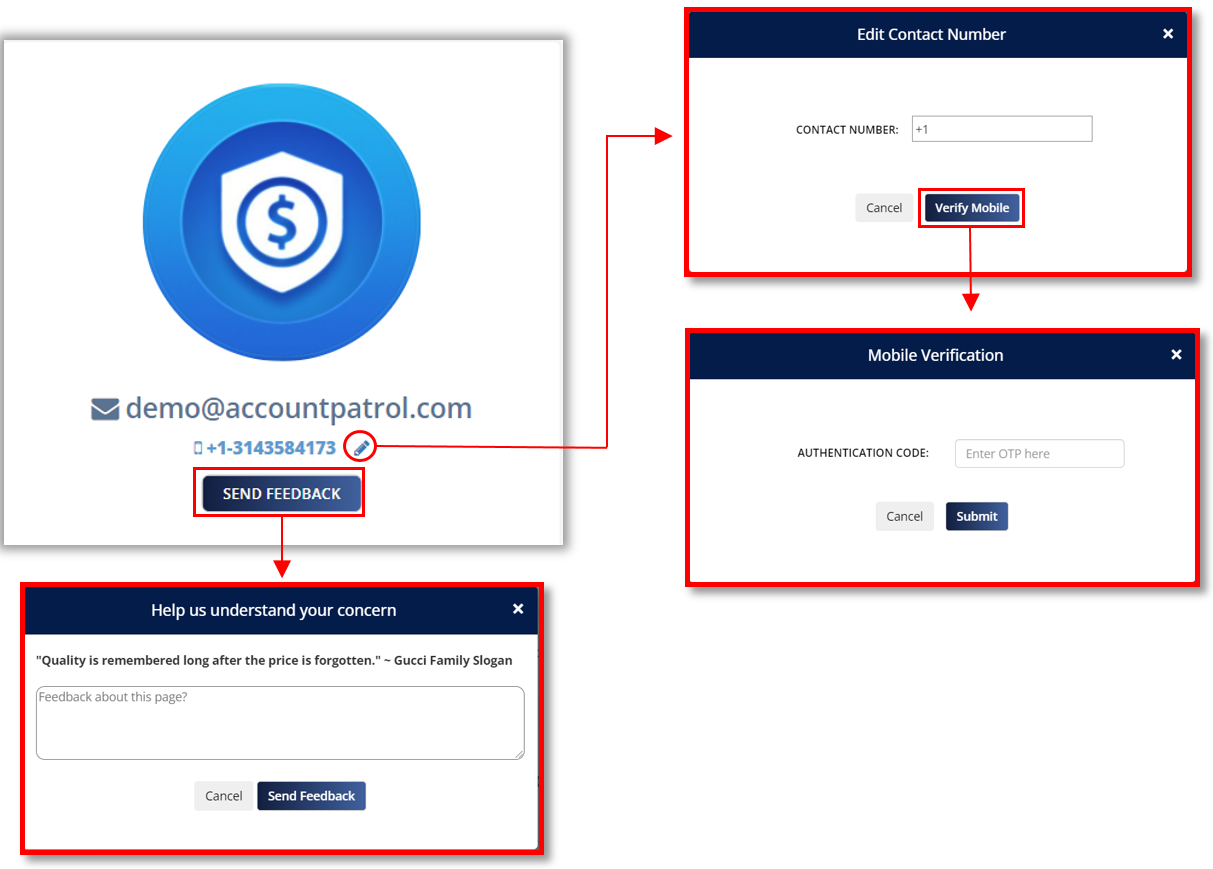
The Billing section displays your subscription information as well as the credit card information you used to pay for your subscription.
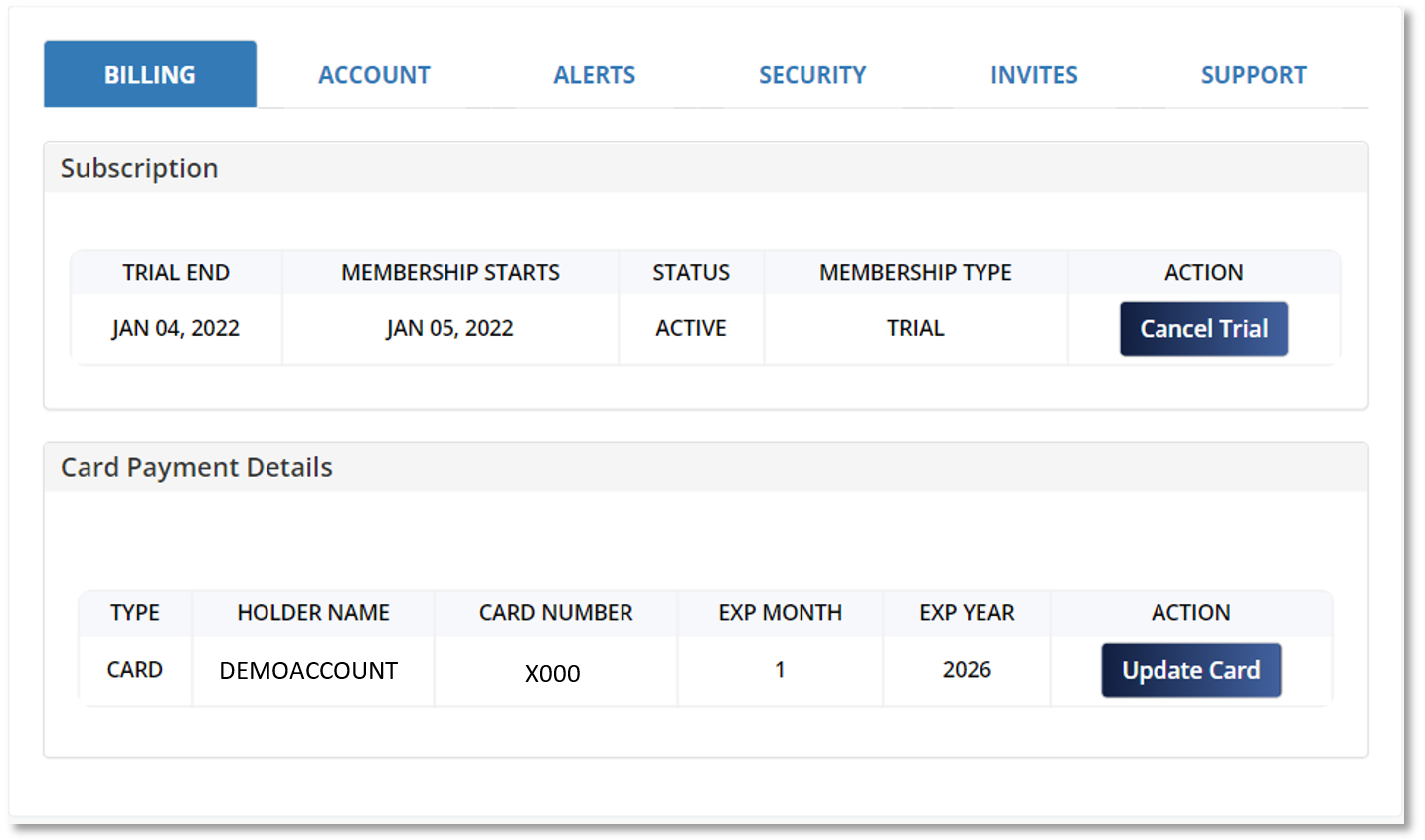
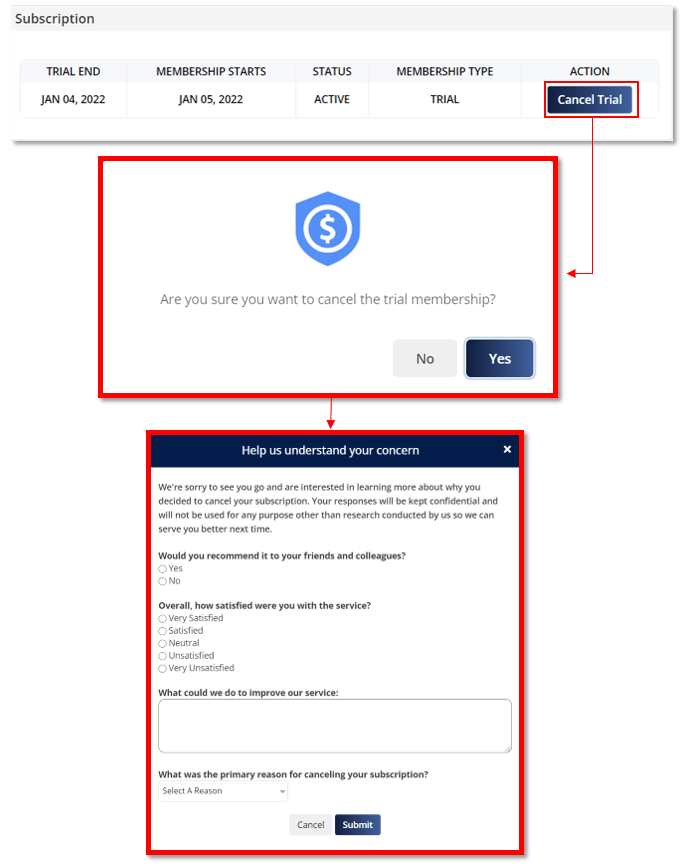
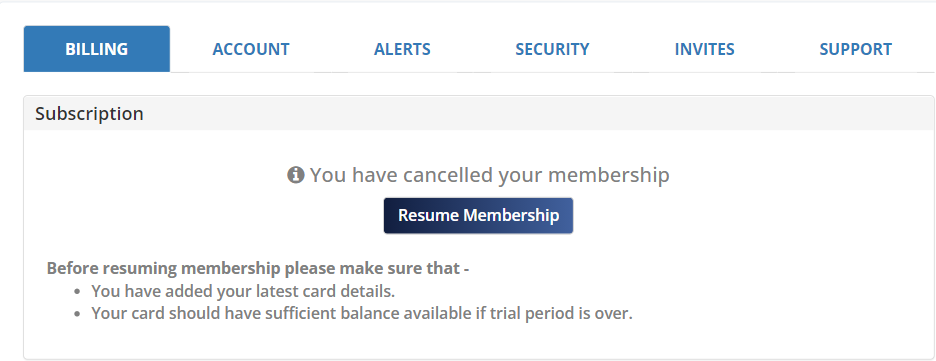
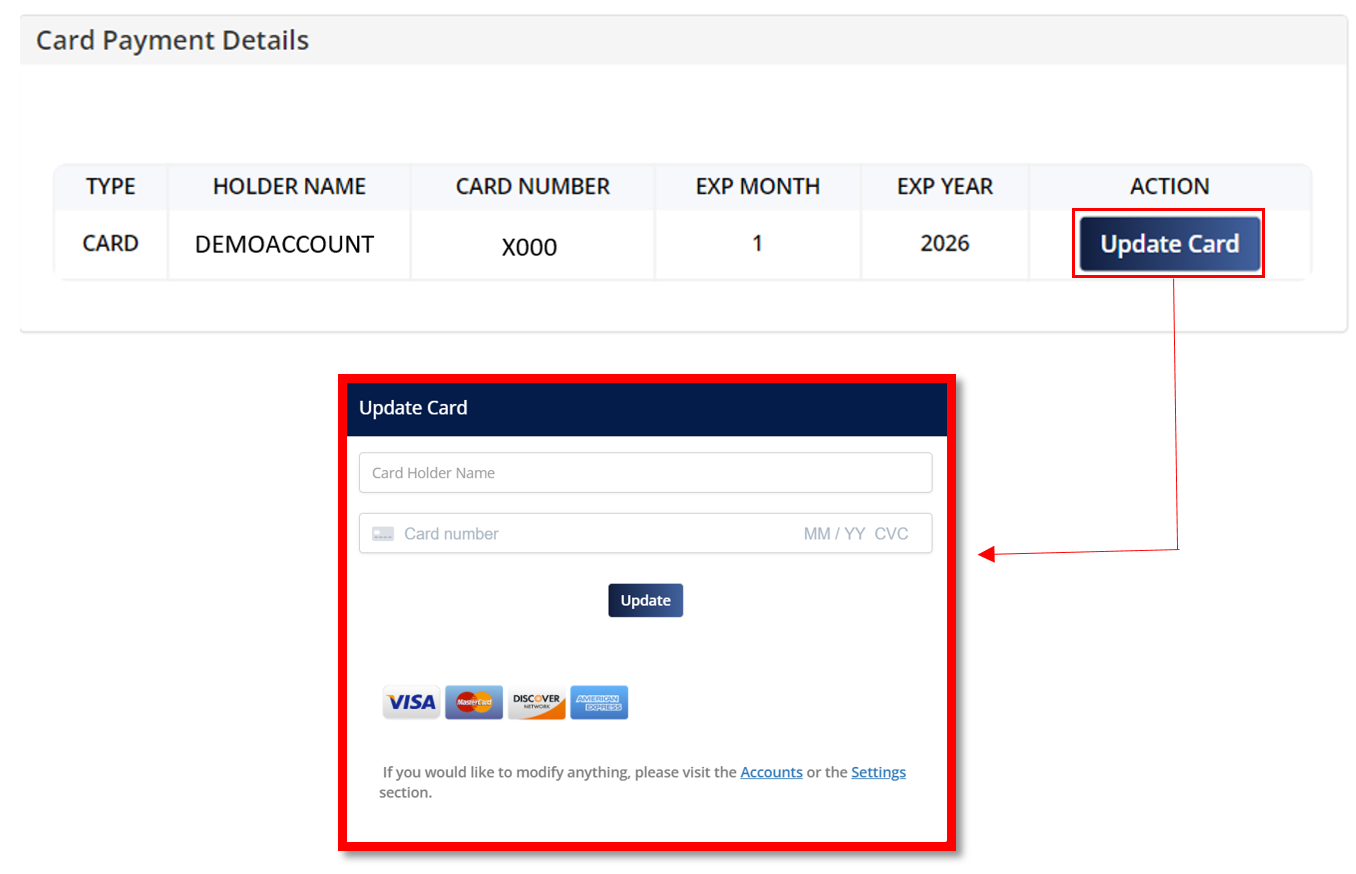
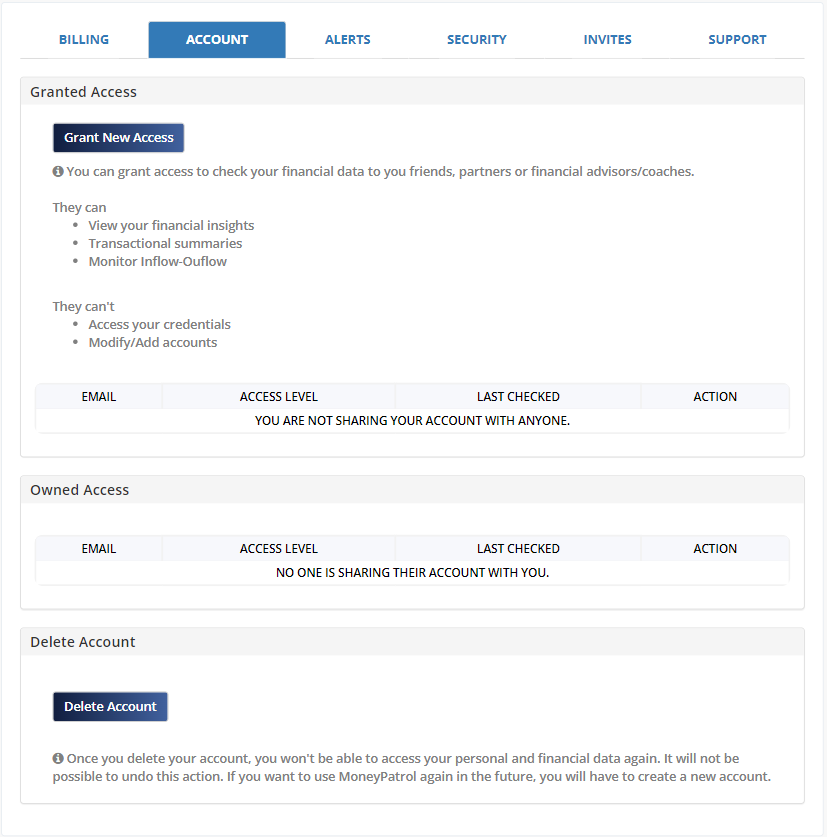
This enables you to provide your friends, family, or financial advisors access to your financial data.
They can
They can’t
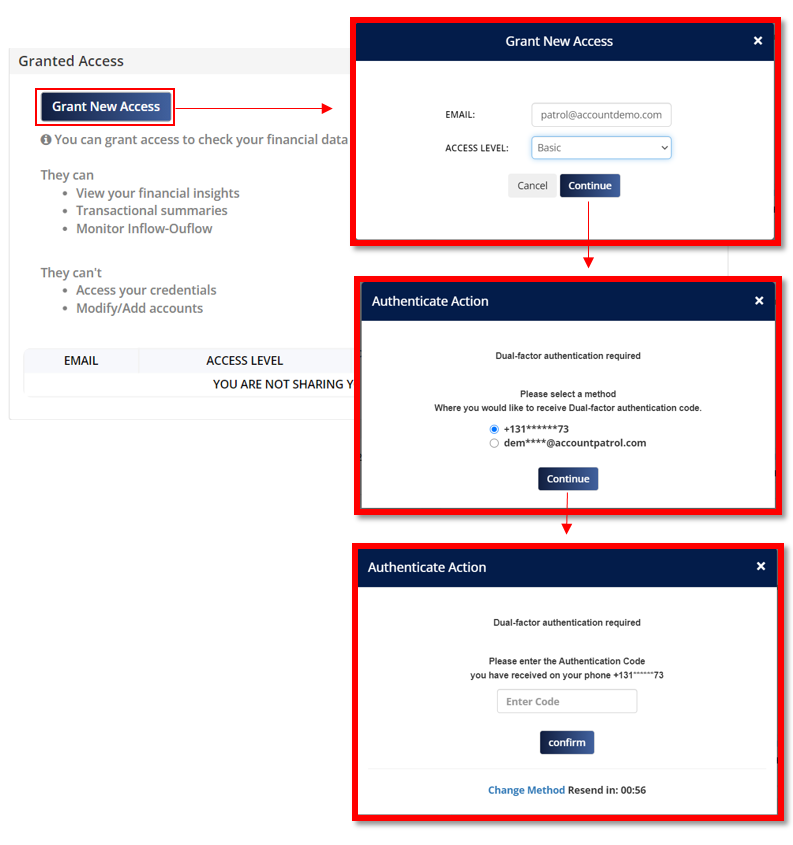
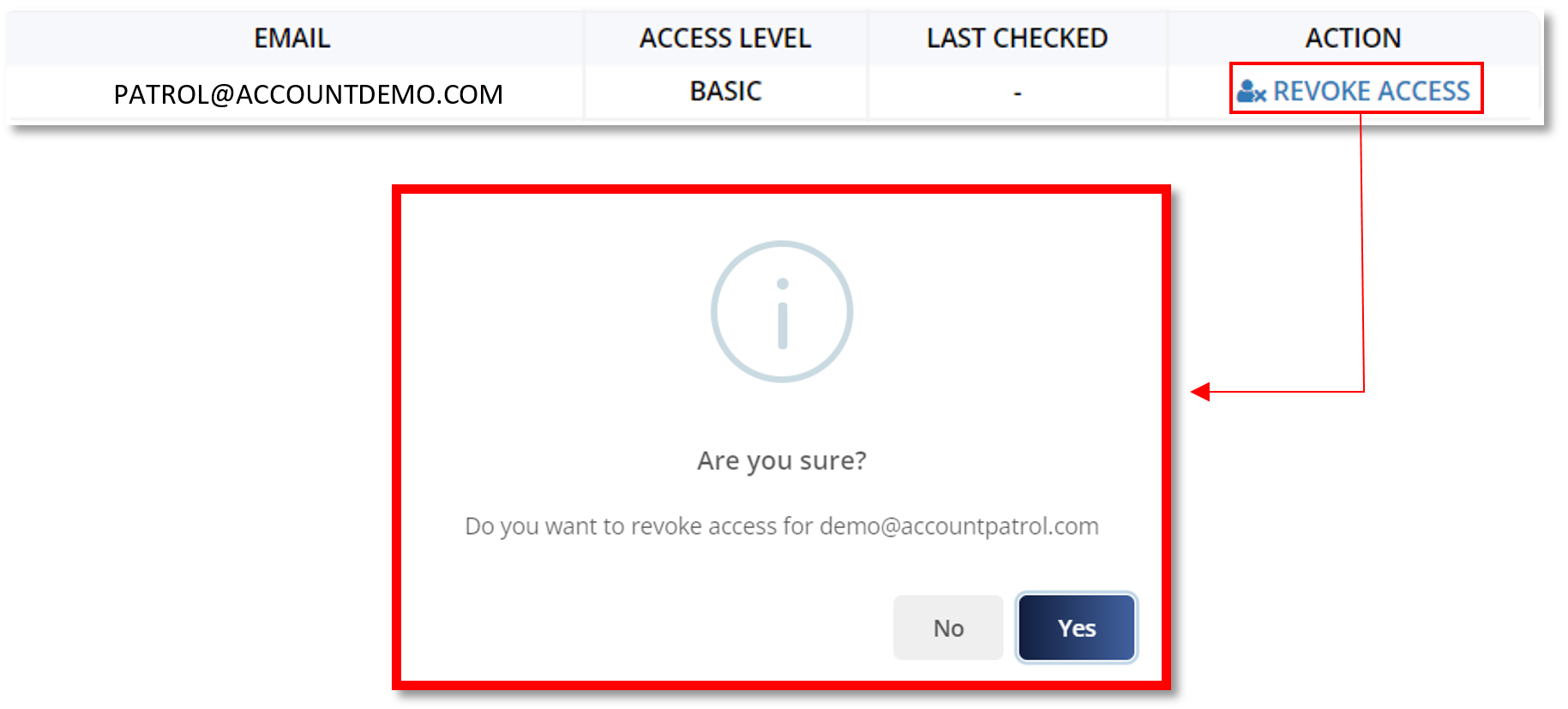
This provides financial data of your friends and family to which you have been authorized access.
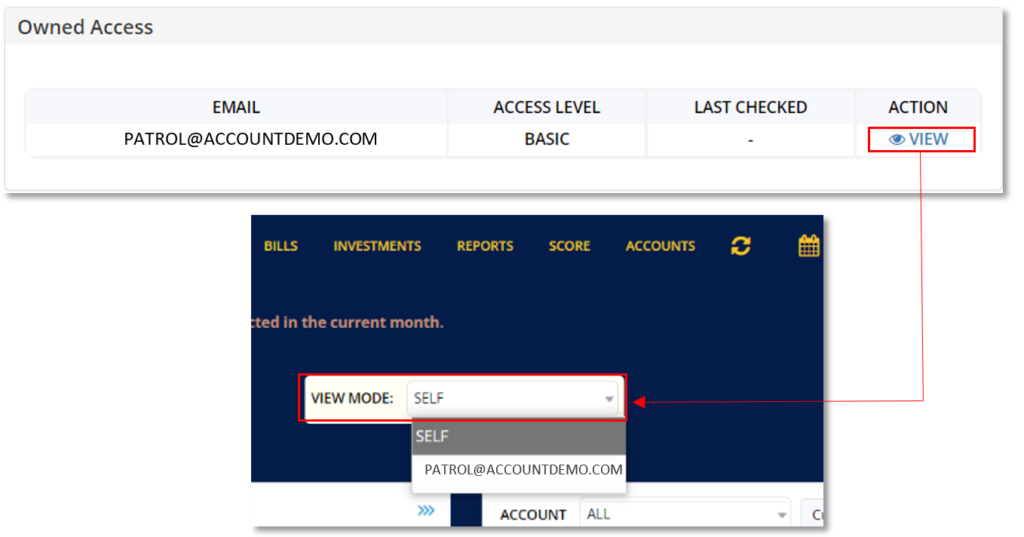
After you delete your account, you will no longer be able to access your personal and financial information. It will be impossible to reverse this action. You will need to register a new account if you wish to use MoneyPatrol again in the future.
When you click “Delete Account,” a pop-up box will appear asking you to confirm that you want to proceed with this action. To completely remove your account, click “Continue.”
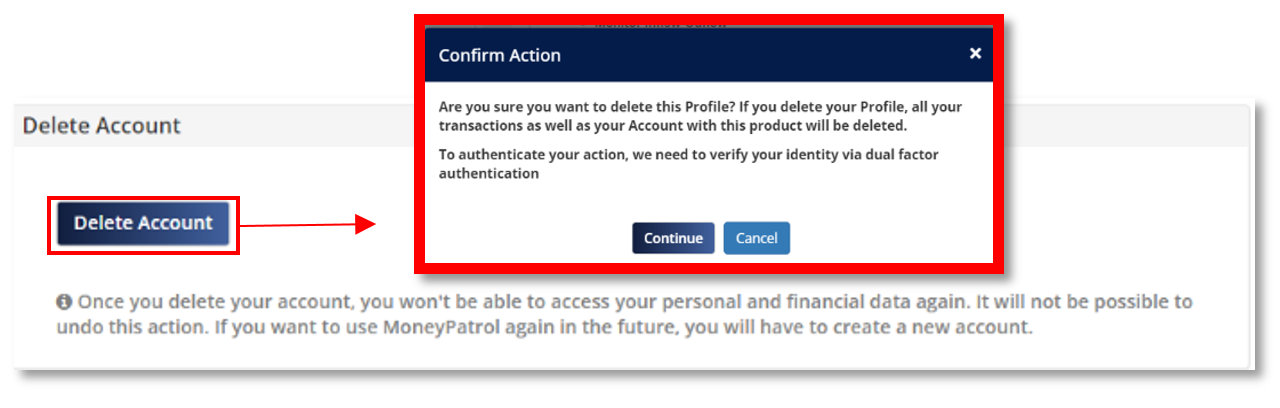
Settings include the types of alerts you want to receive as well as how you want to receive them. MoneyPatrol provides a list of notifications. It is strongly advised that you enable all alerts in order to keep updated about your financial activities, patterns, reminders, and insights. These alerts will keep you informed about the state of your money and, in some situations, will assist you in detecting fraud and questionable activity.
To totally disable all text and email alerts, uncheck all of the text and email alerts in the table. Also, if you make any changes to your choices, please remember to Save the changes.
You can set a threshold limit for your expense and income by clicking “Set Threshold limit”. In the pop-up window, enter the amount you want to set and then click “Save” to apply this change. Money Patrol will send an alert via text or email only when you have transactions that have reach above the configured limit.
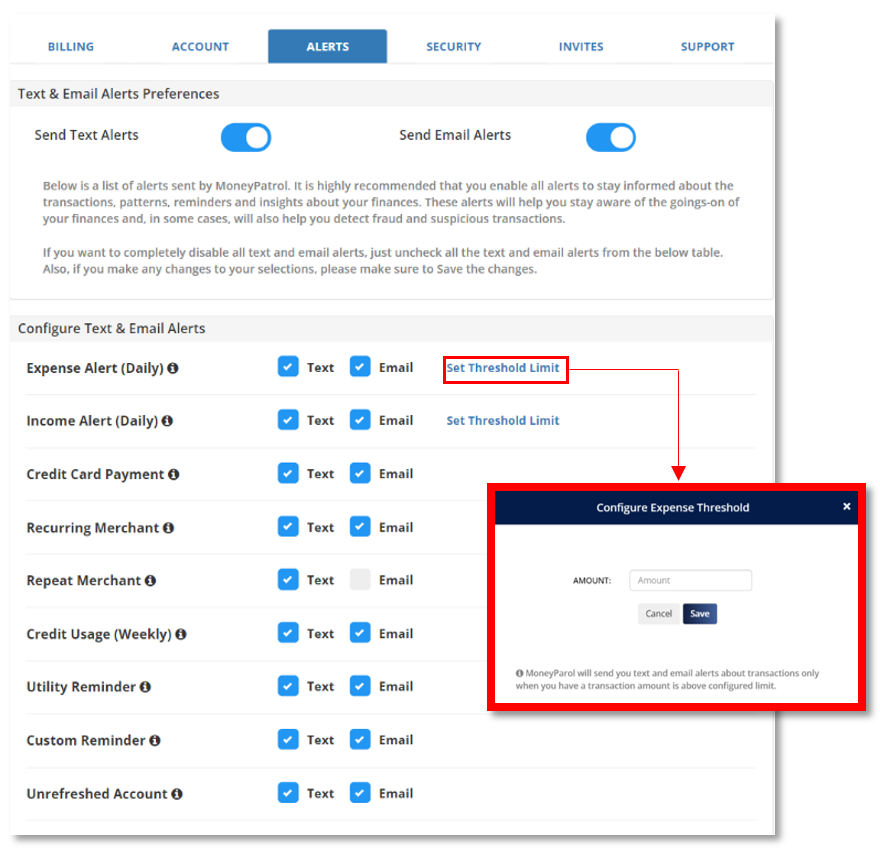
This section allows you to set a two-factor authentication security feature to verify that it’s really you when you log into your Money Patrol account! This is an option but it makes your account more secure.
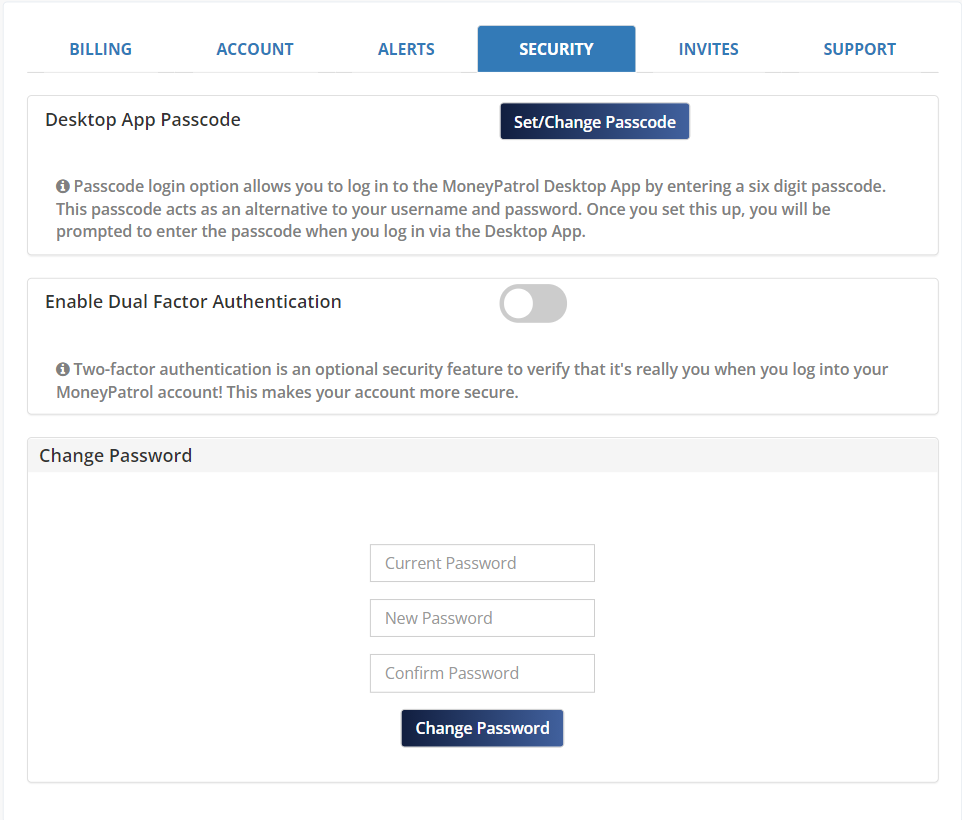
NOTE: Passcode set up can only be done through the desktop up.
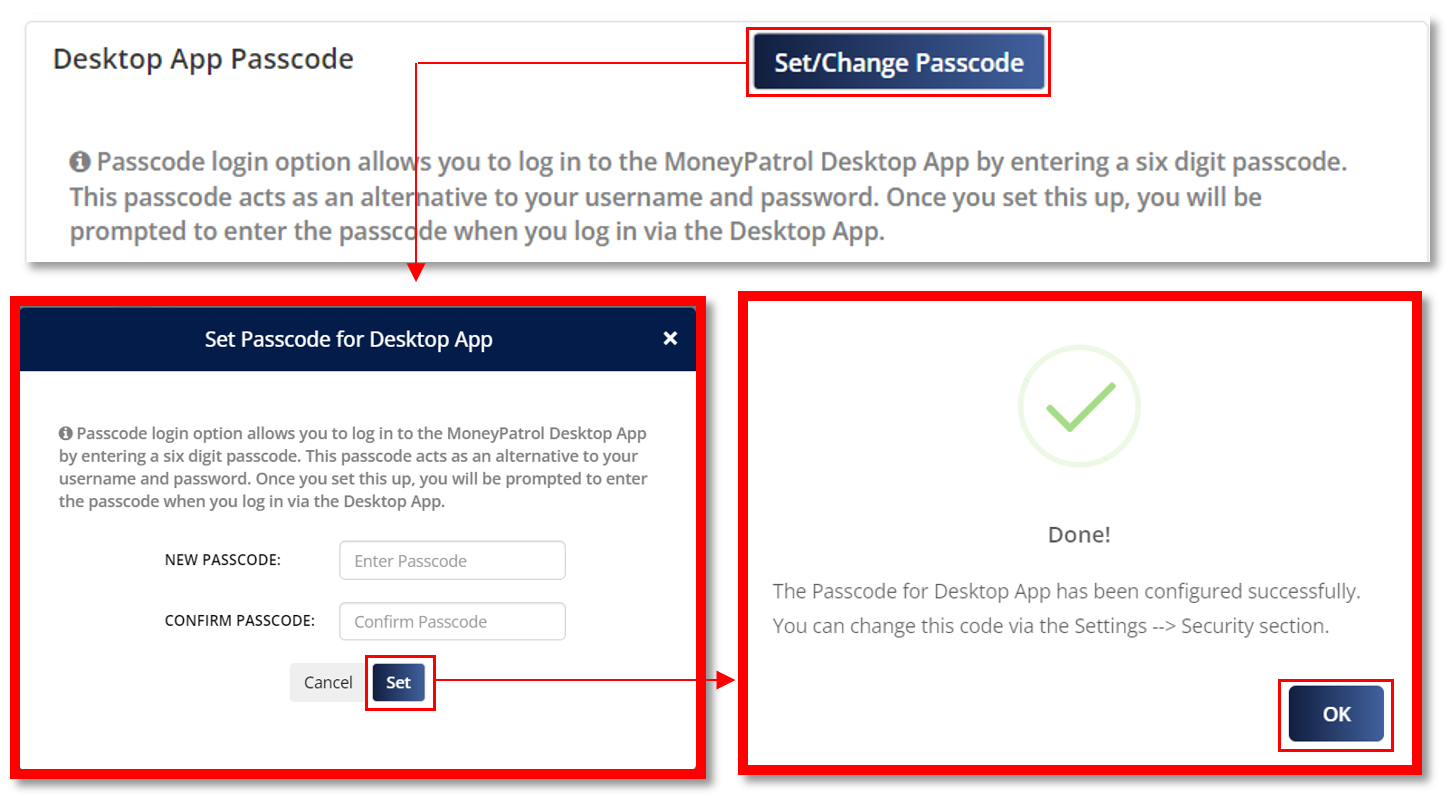
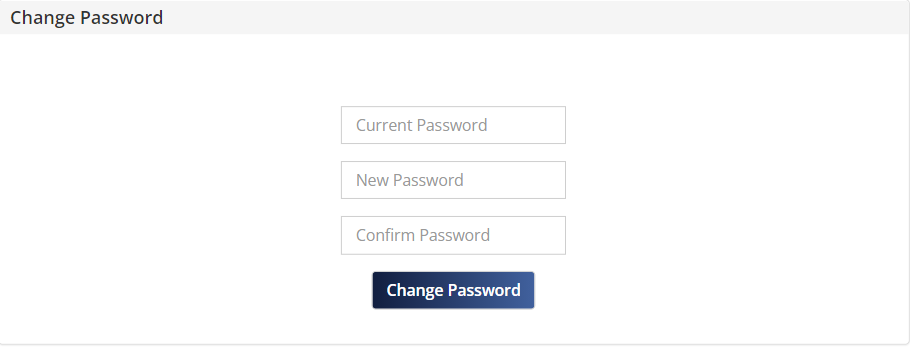
This section allows you to let your friends, family or colleagues know about Money Patrol. This also displays the emails of every person you have sent an invite and lets you know if they have registered with Money Patrol or not.
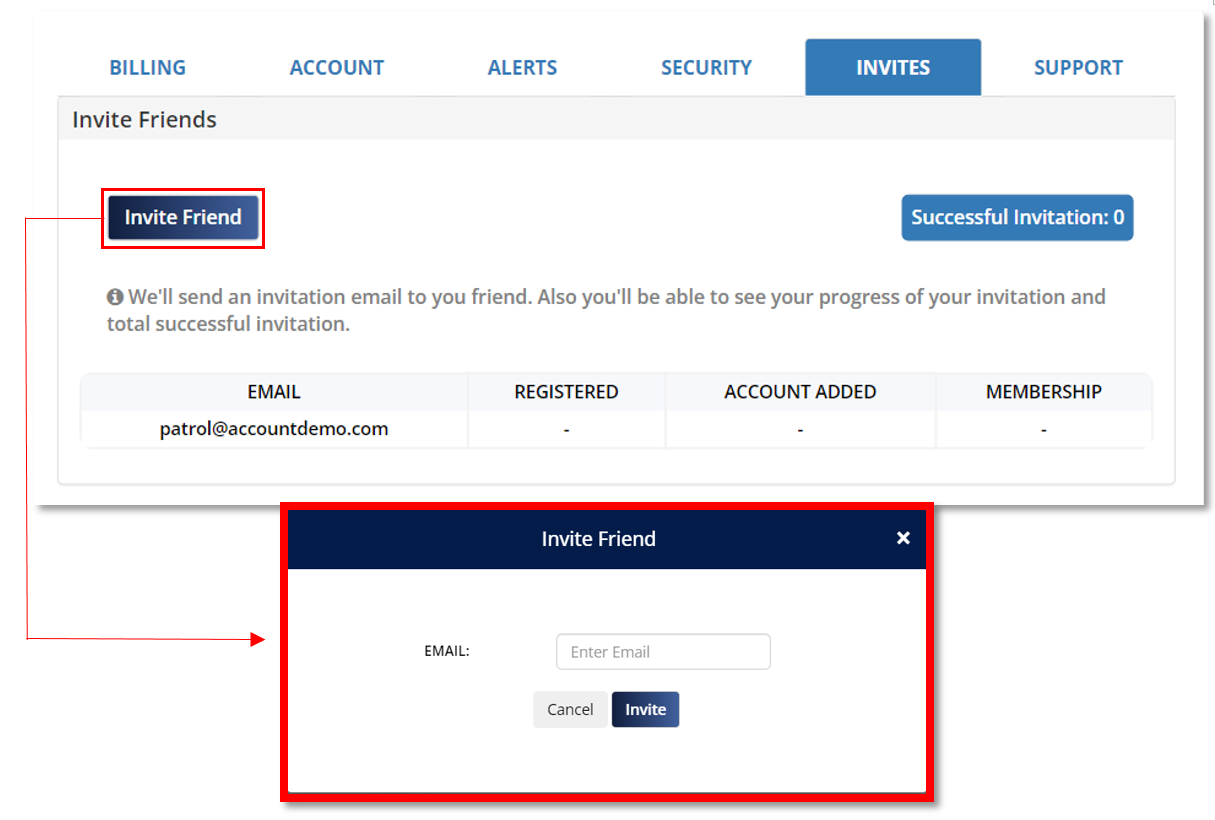
Support allows you to send your inquiries to us and we will do the best of our ability to help you with this inquiry.
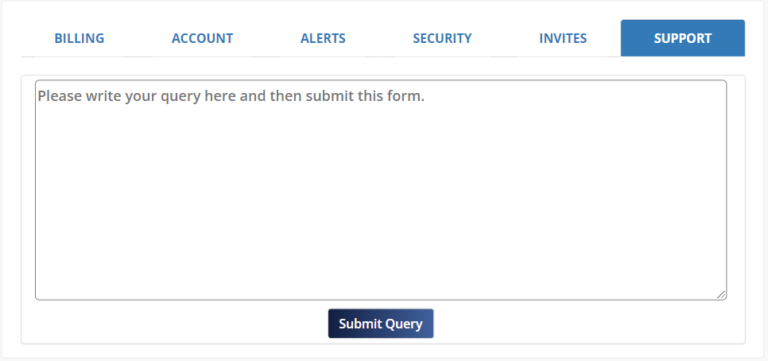
MoneyPatrol is a comprehensive Money Management, Budgeting and Personal Accounting application designed to help easily track income, expenses, cash flow, bills, budgets, balances, debts, net worth, and credit score. With easy-to-read charts, insights, and alerts, you’ll always know how your finances are doing. Take charge of your money and feel more confident about your financial future with MoneyPatrol.
© 2025 MoneyPatrol.com, all rights reserved. MoneyPatrol®, and the MoneyPatrol logo are trademarks of Kevali Tech LLC. Milpitas, California, the USA