USER GUIDE > INVESTMENTS
This field enables you to keep track of your investment accounts. It enables you to understand how your investments are performing, allowing you to make smart rather than rash decisions.
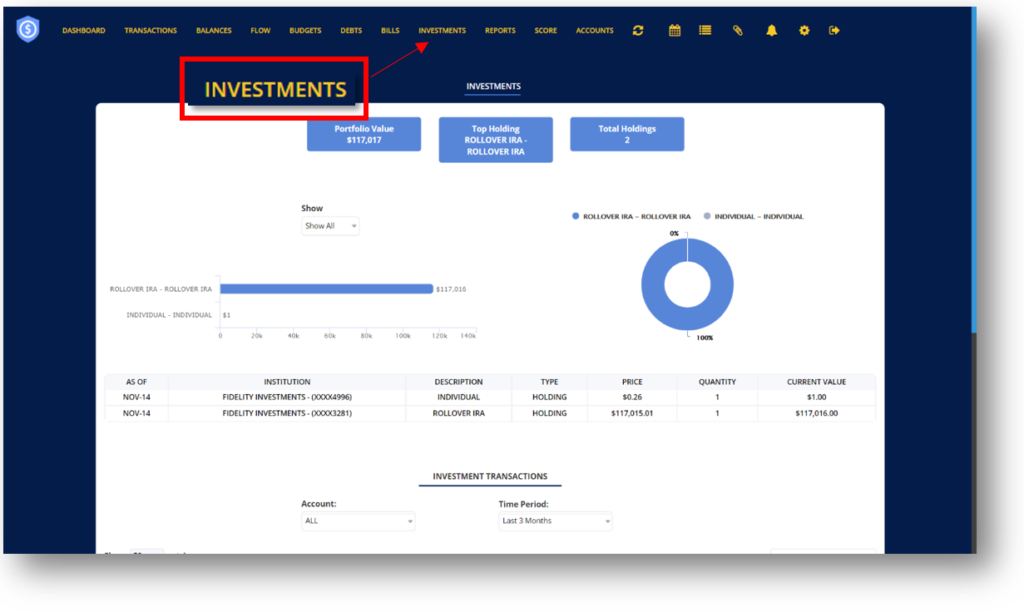
INVESTMENTS
Ø Portfolio Value allows you to examine the returns and verify whether everything is still on track to meet your goals.
Ø Top Holding represents the investment with the current highest return value.
Ø Total Holdings display the number of holding you currently hold.
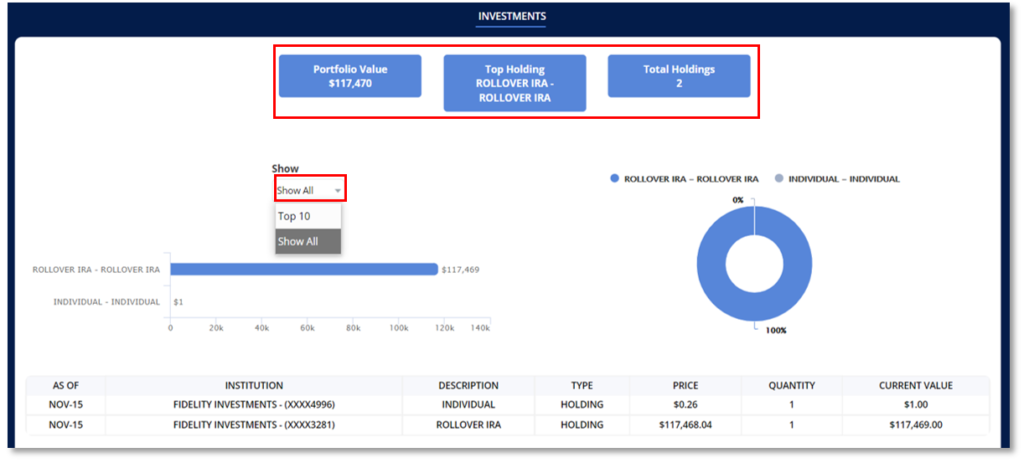
Ø Your investments will be shown in the form of a bar graph and a pie chart. The Bar Graph displays the absolute values of your investments, whereas the Pie Chart displays a percentage report for each one. The Table will provide more specific information about each investment.
NOTE: Click the drop-down menu bellow “Show” to filter out the number of investment you want to be displayed on the graph and pie chart.
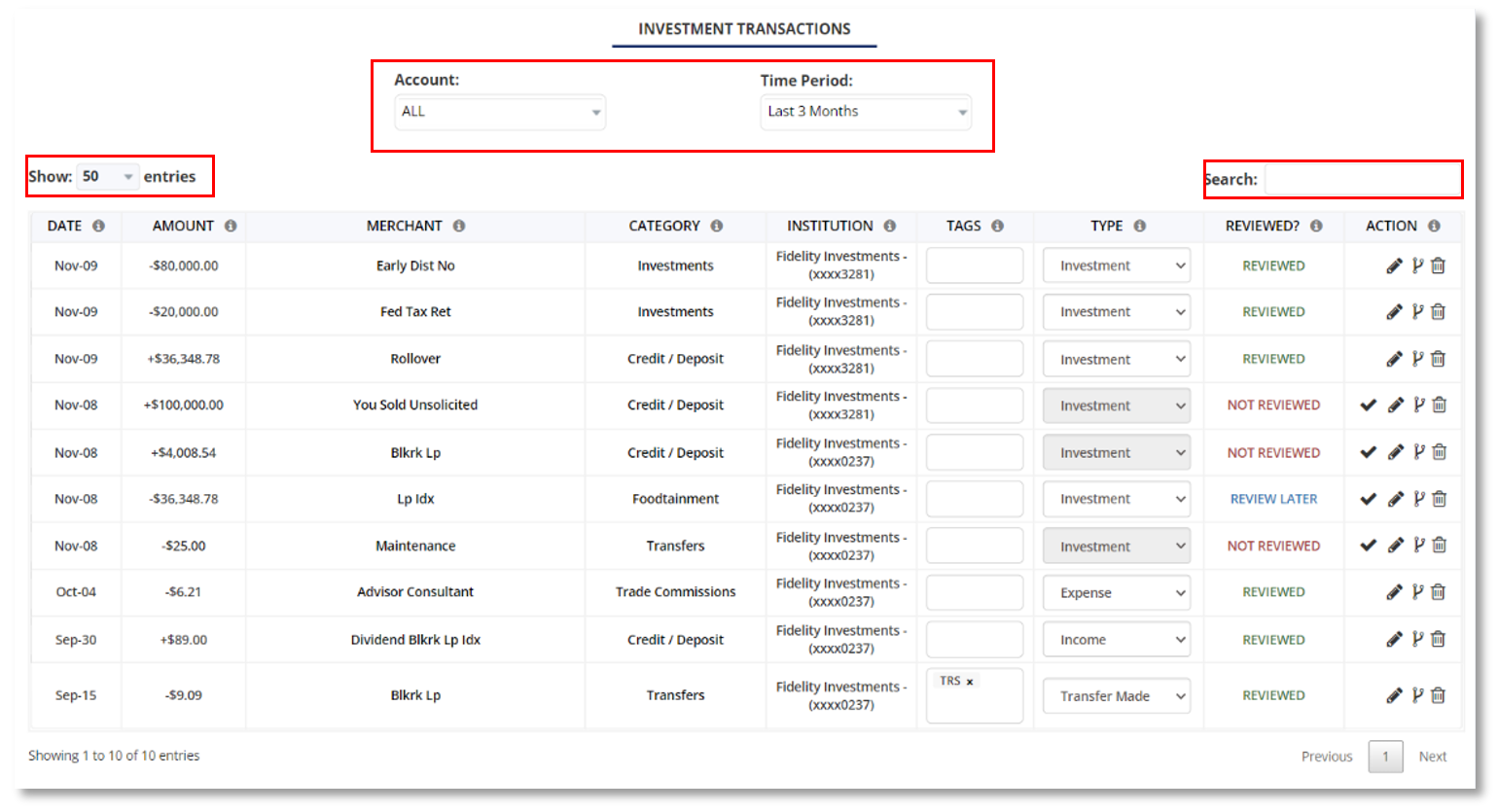
INVESTMENT TRANSACTIONS
This section displays a list of transactions associated with your investment.
Ø Use the drop-down menu under “Account” to view transactions from a specific investment.
Ø Use the “Time Period” drop down menu to filter out the dates of transactions you want to view.
Ø Use the drop-down menu next to “Show” to limit the number of entries displayed on your screen.
Ø Utilize the search bar to enter a specific transaction you wish to find.
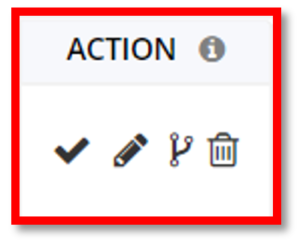
- Click the check icon to mark transaction as “Reviewed”.
- Click the pencil icon to edit transaction details.
- Click the Split Transaction icon to split transactions
- Click the trash bin icon to delete transactions
NOTE: To learn more about editing and splitting transactions, refer to the guide on “Transactions”.
