Flow depicts the flow of your money. This analysis is frequently used to assess your cashflow. It provides a picture of the amount of money coming in, where it is coming from, and how much is going out.
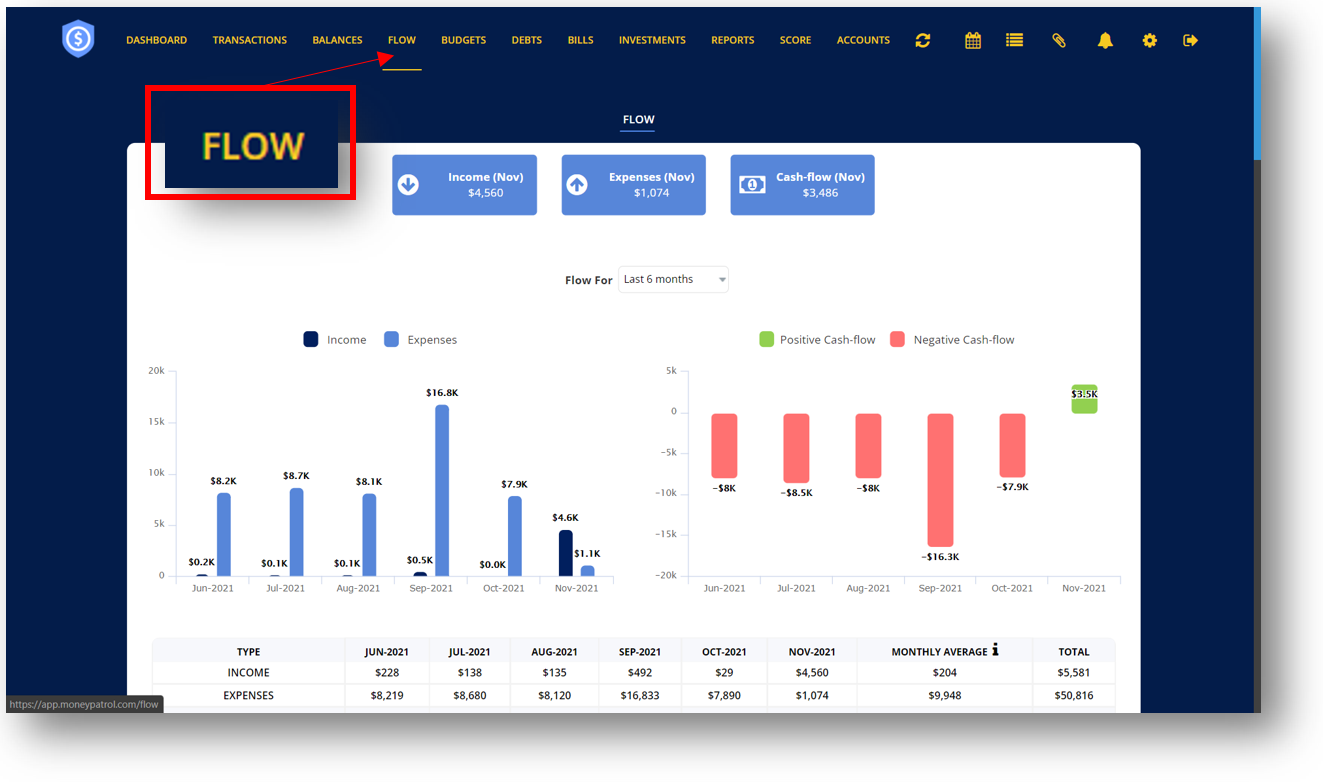
The blue boxes at the top display the amount of your current month’s income, expenses, and cash flow.
You can also check your cash-flows up to a year ago by clicking on the drop-down button next to “Flow For” and then pick a time period.
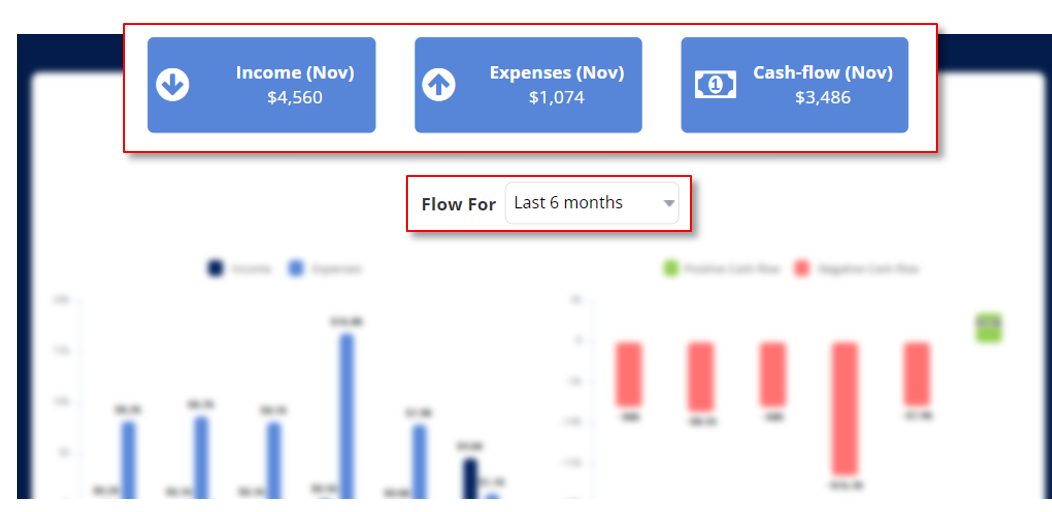
Income is the amount earned or received in a certain period, whereas expenses are the costs for products or resources used up or consumed in the course of everyday living.
The graph below allows you to visually assess how much money comes in each month and how much is expended. If your income is less than your expenses, you have a budget deficit, which indicates you don’t have enough money to satisfy your goals and needs.
Your expense is represented by the blue bar graph, while your income is represented by the darker bar graph. To examine all of your income and expense transactions for each month, click on any of the bar graphs.
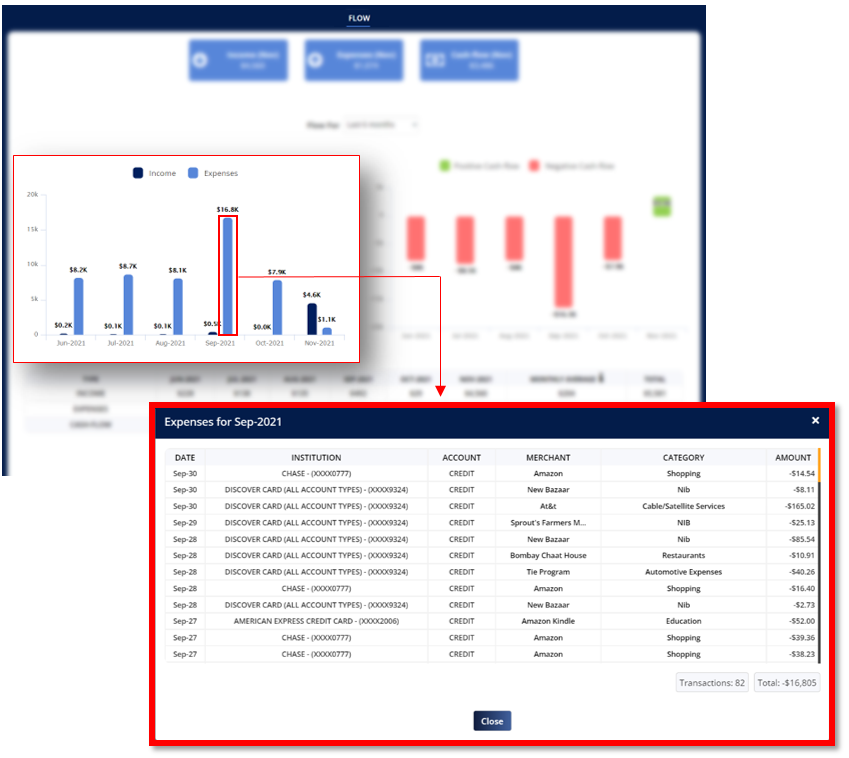
Cash flows can either be positive or negative. It is computed by deducting your expenses from your income. If the difference is positive, it indicates that you have more cash at the end of the month. If the difference is negative, it implies you have less cash and spent more than what you earned.
A green bar graph represents a positive cash-flow whereas a red bar graph represents a negative cash-flow.
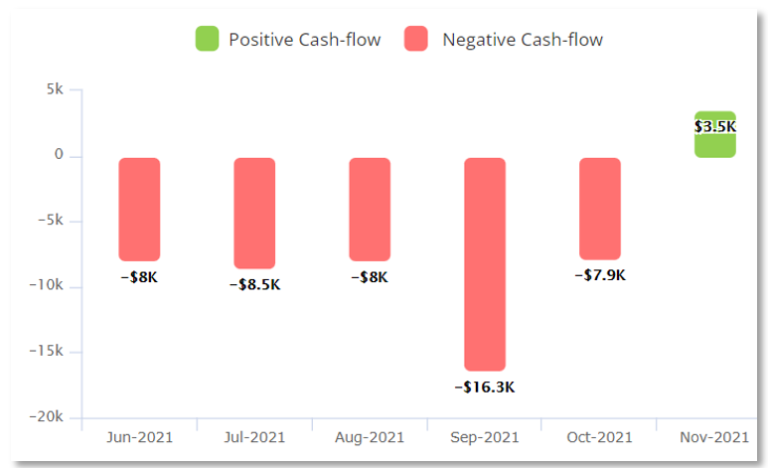
Your Income, Expenses and Cash-Flow is also displayed in a table format. This also shows you your Monthly average which is
If you want to check at your cash-flows from up to a year ago, select a time range from the drop down menu next to “Flow For.” After that, you’ll be able to see more of the prior flow.
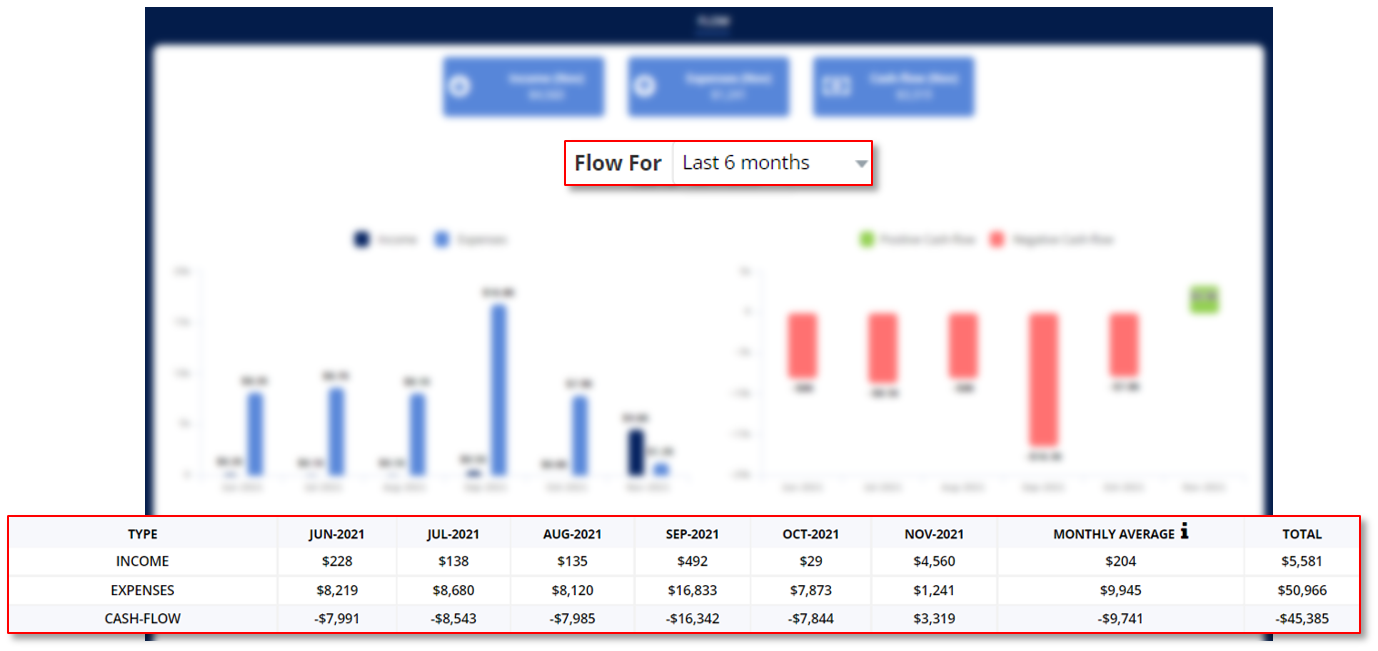
This area shows the merchant as well as the amount of your most recent expense and income. You may select a time period and a specific account to view. Simply click on the drop-down icon and make your selection.
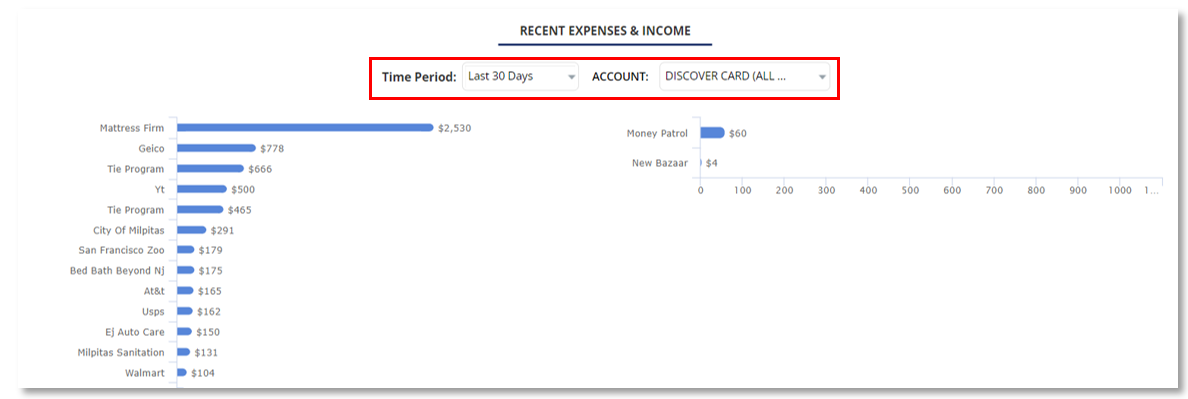
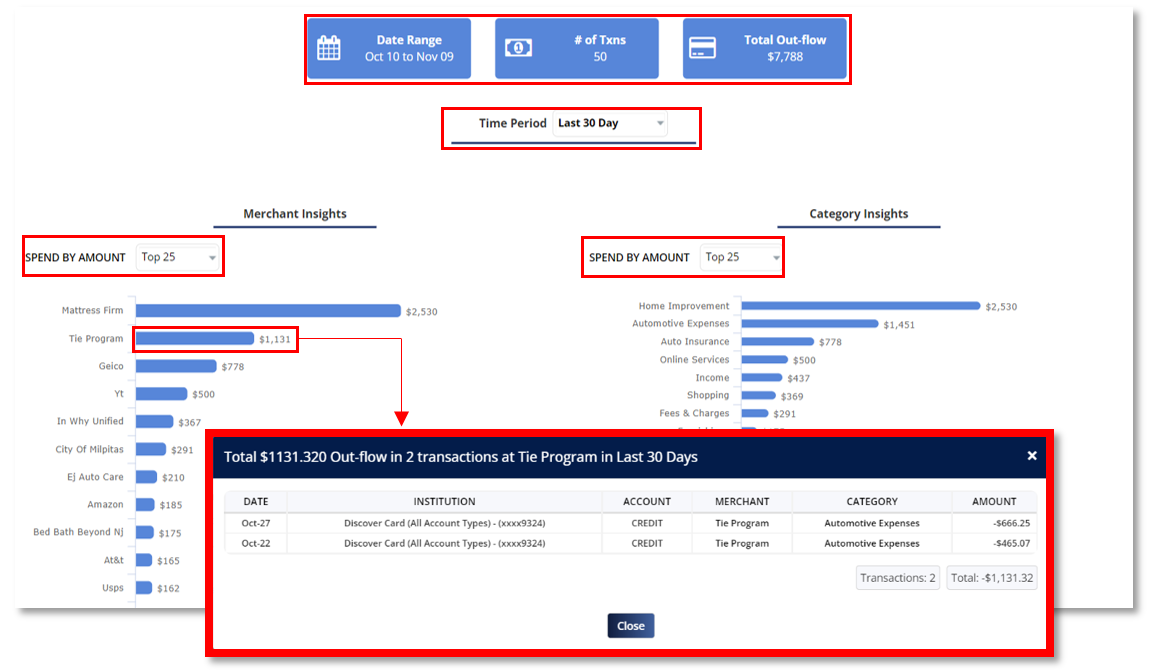
Spend Share by Category displays the money you spent in a pie graph format for the time period you selected. By using the drop down menu, you can select to display simply the top 10 or all spend shares.
When you click on any of the pies, a pop-up window will appear, detailing all transactions linked with that category within the time period you selected.
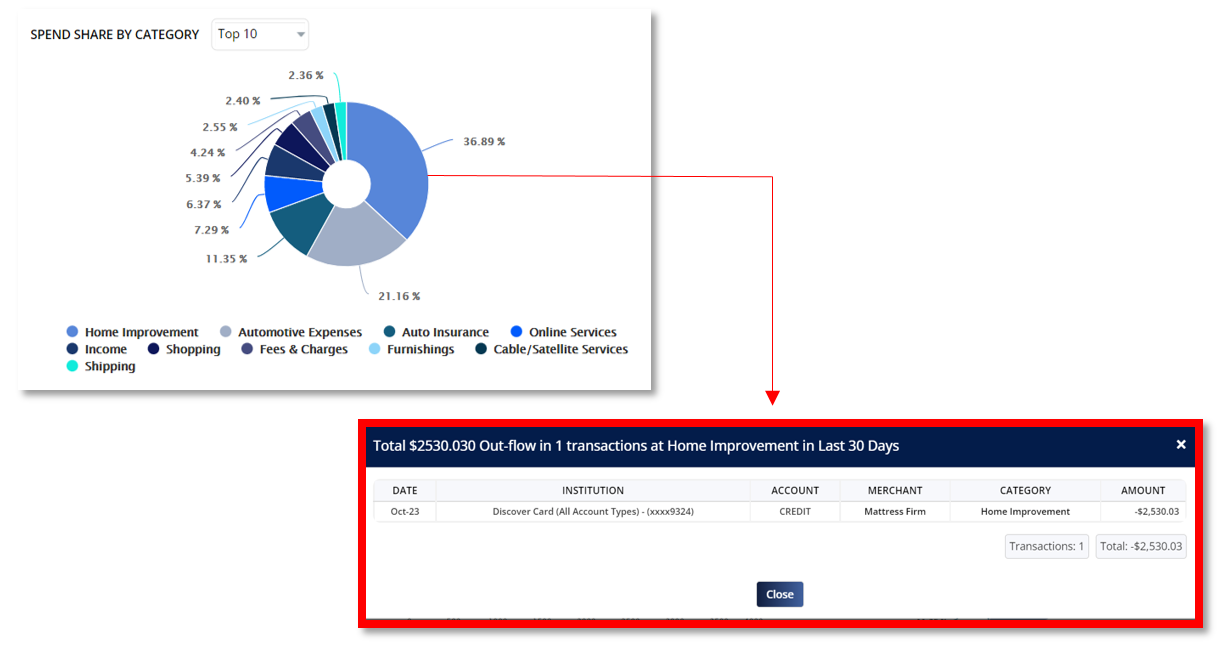
MoneyPatrol is a comprehensive Money Management, Budgeting and Personal Accounting application designed to help easily track income, expenses, cash flow, bills, budgets, balances, debts, net worth, and credit score. With easy-to-read charts, insights, and alerts, you’ll always know how your finances are doing. Take charge of your money and feel more confident about your financial future with MoneyPatrol.
© 2025 MoneyPatrol.com, all rights reserved. MoneyPatrol®, and the MoneyPatrol logo are trademarks of Kevali Tech LLC. Milpitas, California, the USA